Configure Canvas Mode
To place Dynam-EC in Configure Canvas mode, select Configure Canvas from the operational modes menu to the left of the screen.
The selected mode is highlighted in orange.
Configure Canvas mode is used to locate, organize and size conferences, preset conferences, and fixed Port Viewers on the canvas. You can also add, remove and re-order canvas pages, and apply meters to conferences and Port Viewers. You can add notes (such as instructions or reminders) to the canvas.
Using the Configure Canvas palette
The Configure Canvas palette is divided into five tabbed sections: Conferences, Directs, Panels, IFBs, Macros and Other.
The palette opens on Conferences, which lists all the available conferences that can be added to the canvas for configuration.
Directs lists all the fixed four-wires that you can add to the canvas as fixed Port Viewers.
Panels lists all the panels that you can add to the canvas.
IFBs lists all the IFBs that you can add to the canvas.
If the list of conferences or four-wires is particularly long, you can locate particular conference(s) using the Name Search facility.
Macros lists all the macros that you can add to the canvas. Double-click the macro to make it active in the macro viewer.
The Other tab contains:
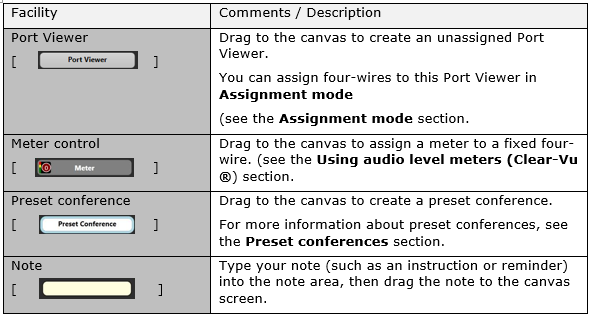
Moving and resizing items on the canvas
You are free to move the conferences, Port Viewers and other items that you can add to the canvas in Configure Canvas mode anywhere on the canvas (and to keep moving those items, until you are satisfied with their location).
To resize a conference, Port Viewer or preset conference, drag the dotted edge of the item.
You can only resize if the checkbox in Settings > General > Fixed Size Viewers is unchecked.
The location and size of the conferences, Port Viewers and other items that you add to the canvas in Configure Canvas mode is fixed in Assignment mode. To adjust the size and location of these items, you must return to Configure Canvas mode.