Triggering a Macro from a Panel
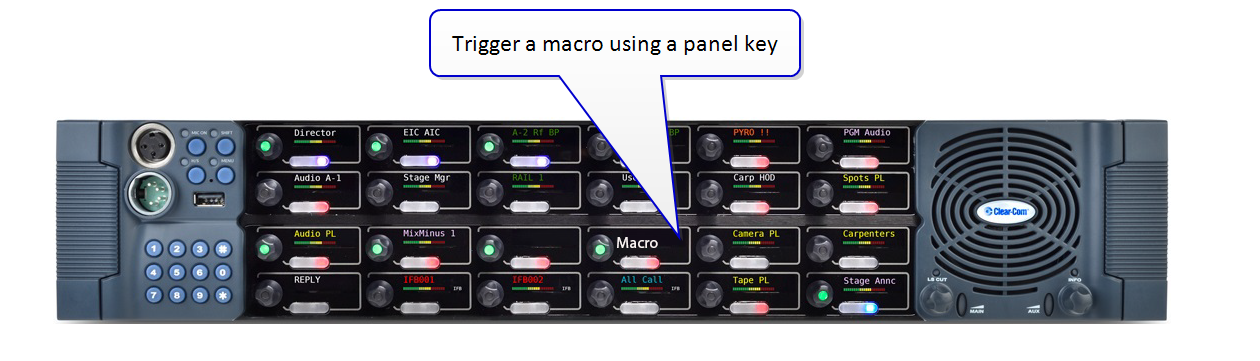
EHX 13.0 and above
Once you have created a macro in Dynam-EC, you can place the macro onto a panel key where it can be played forwards and backwards with a button push. Latching the key runs the macro forwards, unlatching the key runs it backwards.
A macro can be placed on more than one panel, so it can be triggered in more than one location.
A macro cannot be triggered by another panel while it is running (while the key is flashing red), actions will be queued by the system.
A macro needs a dedicated keyset, a key that is used for a macro cannot be used for another function.
| Key LED Indicator State | Meaning |
|---|---|
| Flashing red (1 hz) | The macro is running (either forwards or backwards) |
| Steady red light | The macro has been applied |
| Dim red | The macro has not been applied |
General outline
-
Create a macro in Dynam-EC. See Macro Editor for more information
-
In the EHX software, create a new key group with activation type: Dynamic Macro.
-
The macro enabled keygroup keys are assigned to the panel like any other keygroup key.
-
Download the map to the matrix
-
Macro Key groups are used in the same way ordinary key groups are used. They are discovered when the matrix is online, and can be dragged onto the palette area for use.
-
In the Assignment screen, pull or drag the new macro key group onto the macro that you have placed on your canvas
This associates the macro with that panel key. Once you have done this, you will see the macro label on the panel key. You can now run the macro from the panel using the keyset you have just configured.
How to configure a panel key to run a macro
-
In Dynam-EC, create a macro (or use an existing one)
-
In the EHX software, navigate to EHX>Configuration>Key Groups
-
Create a new Key Group and label it appropriately
-
Make the activation type for that key group Dynamic Macro
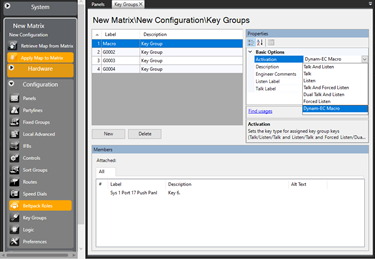
-
Navigate to EHX>Configuration>Panels and select the required panel
-
Go to Key Groups and drag the key group macro onto a panel key
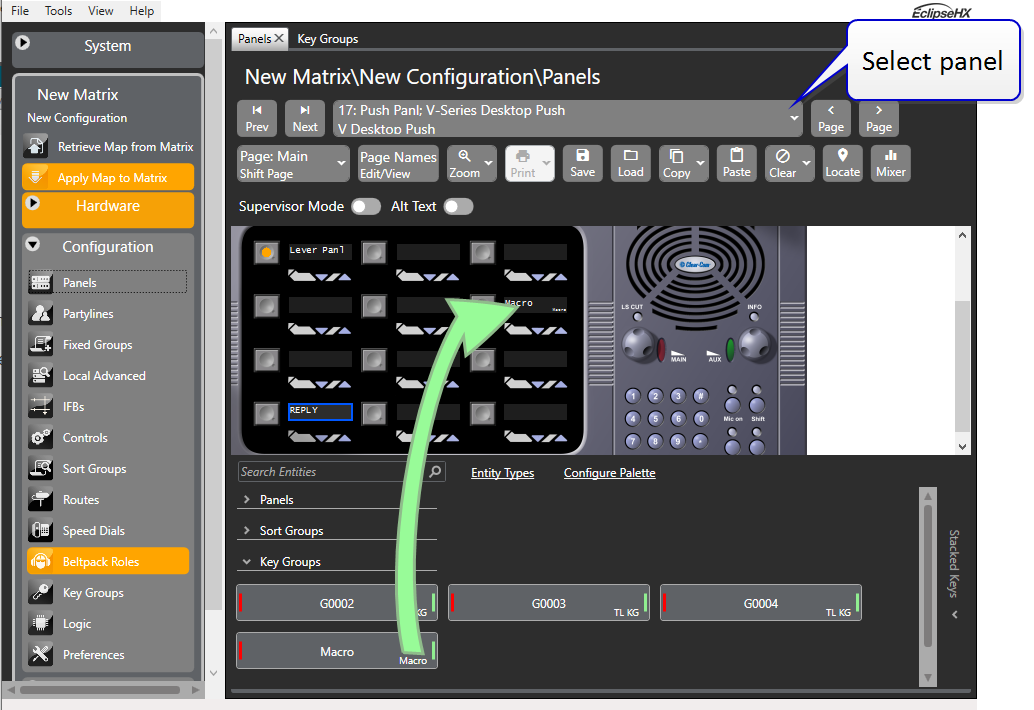
-
Download the map to the matrix
-
In Dynam-EC click Configure Palette. Pull the maco key group entity into the palette on the left side of the screen
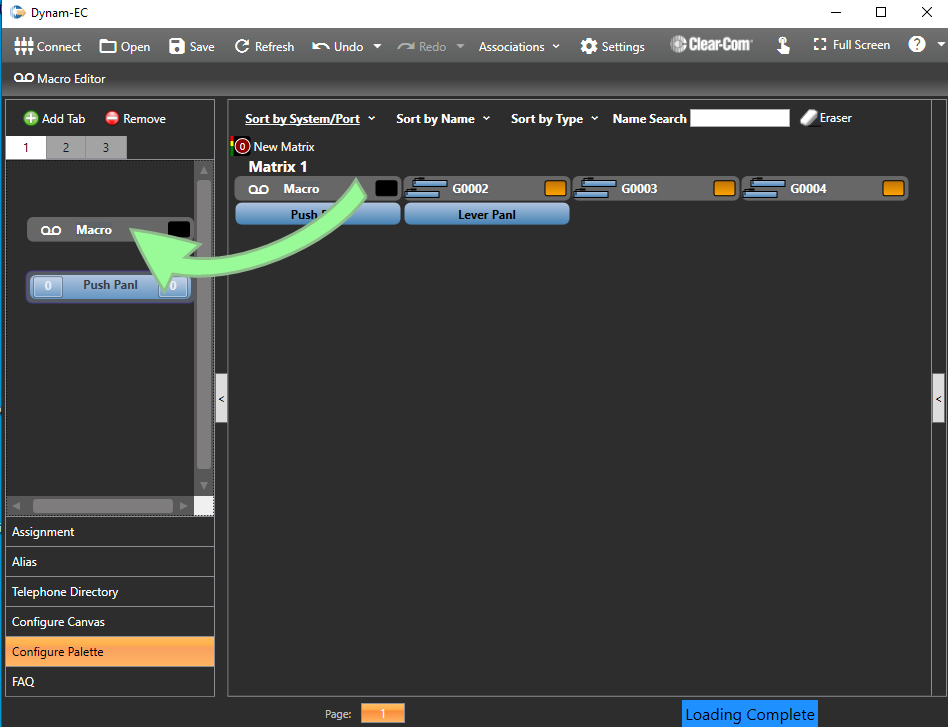
-
Click Configure Canvas. Pull the macro into the canvas in the center of the screen
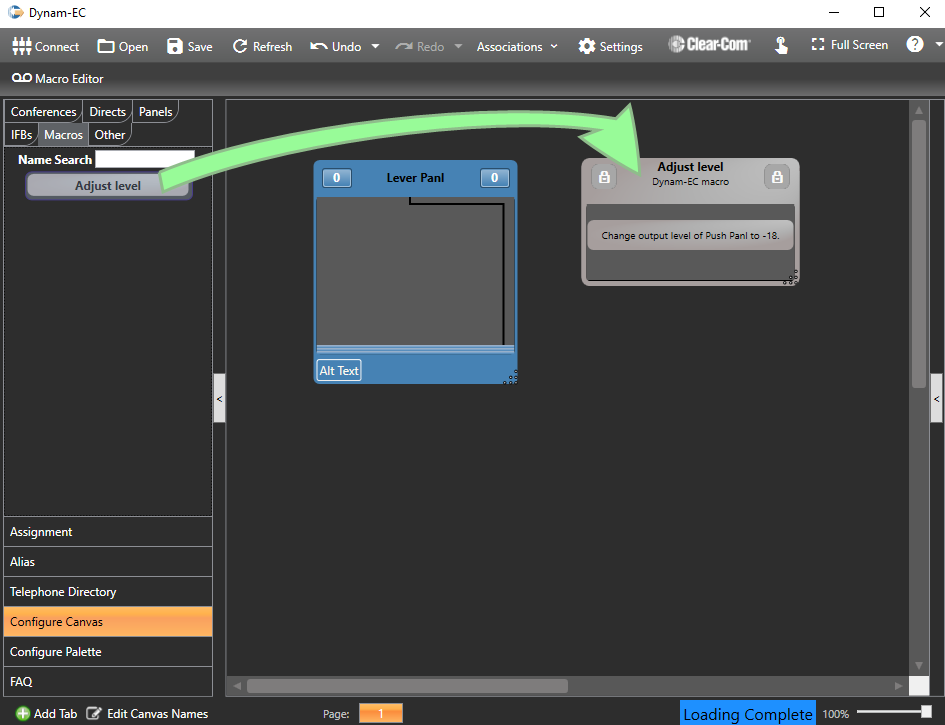
-
Click Assignment. Pull the macro key group entity onto the macro (in this case, the macro is labeled Adjust Level).
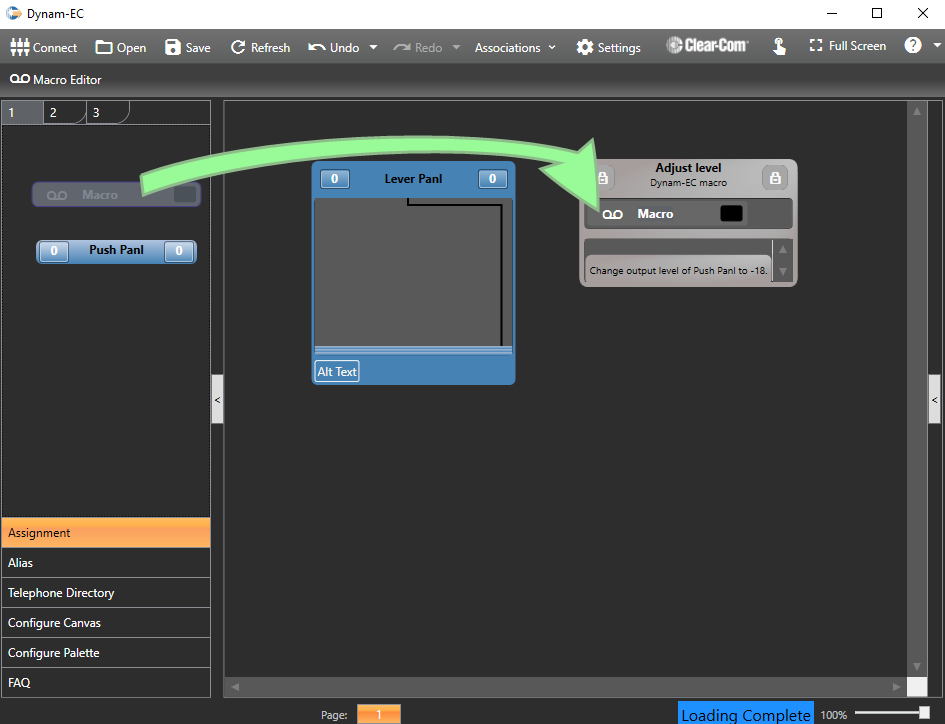
The macro is now associated with the panel key. You will see the label on the panel key change to Adjust Level. The macro can now be run and reversed from this key on the panel.
| Note: | The label on the panel key will be truncated as there is a 10 character limit for labels on panel keys. |