Registering the Beltpack to a Matrix
Before registering a beltpack to your system you must have:
- At least one transceiver connected
- As many beltpack roles as you have physical beltpacks (1:1)
There are two methods for registering beltpacks to your FreeSpeak II Base system:
- Using a USB cable
- Over The Air (OTA) wireless registration
USB registration
To register a beltpack with a USB cable (USB to USB C), connect the beltpack (USB C) to the PC hosting the EHX software with a USB cable. Make sure the beltpack is powered ON.
In the EHX software:
- Navigate to Hardware>Beltpacks (you must add at least one transceiver before doing this).
- Click Register Beltpack at the bottom of the screen.
- Follow the instructions, then click Register.
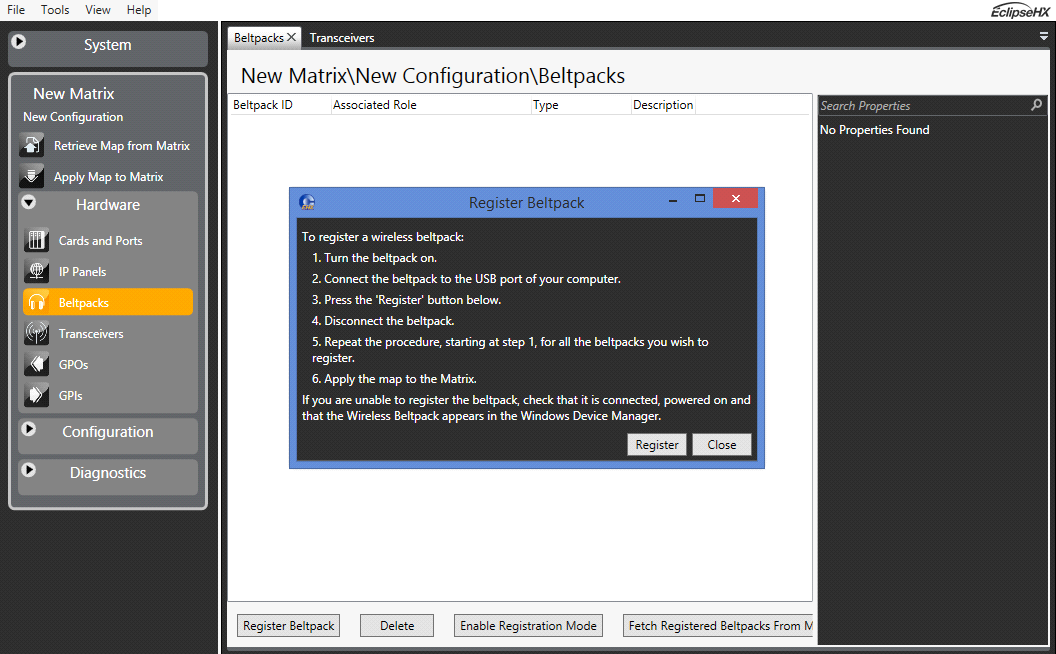
Over The Air (OTA) wireless registration (EHX)
If your beltpacks are not within easy reach of the PC hosting the EHX software, you can register them remotely as long as they are within range of an active and registered transceiver. To do this you must:
- Enable registration mode in EHX (10 minute window).
- From the beltpack, use the menu to connect to the system and then register.
| Note: | The beltpack menu must be in advanced mode to use OTA registration. If your beltpack's role has been menu-restricted, you must enter an Admin Pin to gain menu access to register the BP. To enable this on your beltpack navigate to: Menu>Administration>Enable Advanced Menu. You need the four digit system code, found in EHX System preferences to enable this (default: 4632). If your beltpack is already in advanced mode you will not see this menu option. |
| Note: | The FreeSpeak Edge beltpack does not require an OTA pin to complete reqistration as a Freespeak II beltpack does. |
In the EHX software
- Navigate to Hardware>Beltpacks (you must add at least one transceiver to an E-IPA port before doing this).
- Click Enable registration mode at the bottom of the screen.
Note: This will start a 10 minute timer to allow OTA registration through the connected transceivers. OTA registration can be disabled at any time by clicking the Disable Registration Mode button at the bottom of the screen.
Register the Beltpack to the System
- On the beltpack, press and hold the + and - button on either side of the front of the beltpack to enter the menu system.
- Using either the rotary keys or the + and - buttons navigate to: Menu>System>System Connect.
- Press the menu select key (D).
Note: If your beltpack is already registered to a system, you will be asked to confirm a disconnect.
- Navigate to the system you want to register to and press D to start the registration process.

- Use key C to cancel a selection or move back up the menu tree.
Once registered, the beltpack system will proceed to connection.
| Note: | When you have registered your beltpacks in this way you need to Fetch Registered Beltpacks from the matrix before applying the map to the matrix. |
