
We'd value your feedback. Click here...
Creating and Editing Roles in the CCM
Use the ADD button to create a new role with a new label based on a default template. This is the easiest way to create roles quickly with different labels, for example Camera, Sound, Production and so on.
Use the CLONE button to copy an existing Role. This is the easiest way to create copies of Roles with the same label (appended by one), for example Camera1, Camera2, Camera3 and so on.
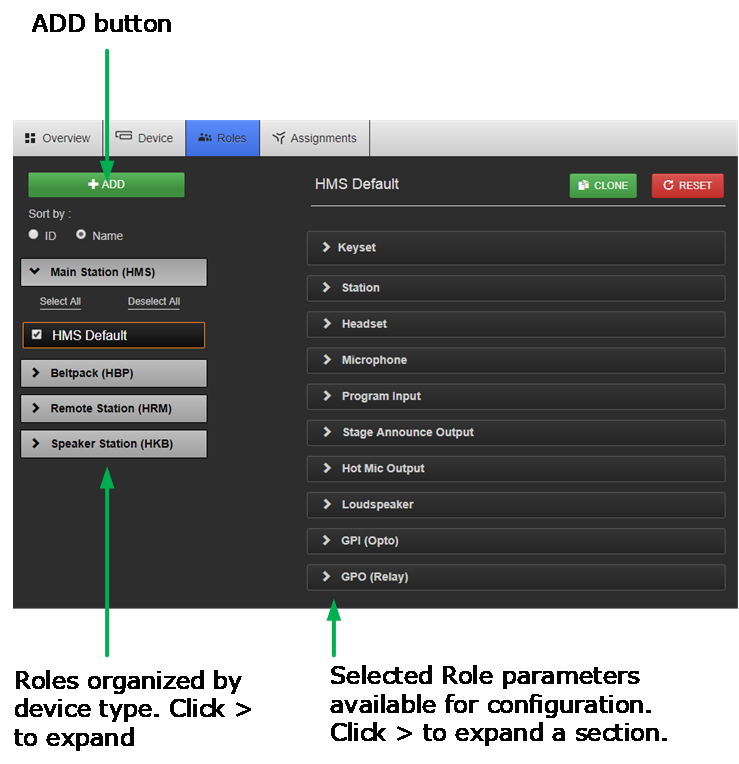
-
Navigate to the Roles page in the CCM. When creating Roles you will always use an existing Role as a template.
-
Click ADD.
An overlay screen will appear on the page.
-
From the left of the screen, select the HelixNet device type you require. Give the device a name in the Label field. Select a template Role from the drop-down box.
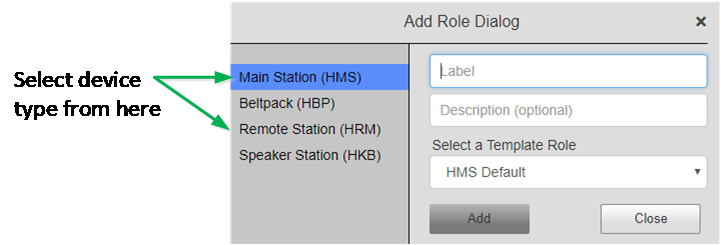
-
Click Add. This creates a new role which you will see on the left side of the page under device type.
-
To edit a Role, click on it on the left side of the page so it has an orange highlight. Then access configuration parameters on the center right of the page.
Note: Roles can be deleted in this page. You cannot delete the default Role