
We'd value your feedback. Click here...
Editing the Station
-
From the drop-down list of roles, select the role you wish to edit.
-
Select Station.
You can configure the following:
|
Setting |
Options |
|---|---|
|
Description |
Enter station description |
|
Display Brightness |
Low Medium (default) High |
|
Key Brightness |
High/Low. The default setting. Keys are lit bright when active and lit dim when inactive. High/Off. Keys are lit bright when active and are unlit when inactive. Low/Off. Keys are lit dim when active and are unlit when inactive. Off/Off. Keys are unlit, whether or not they are active or inactive. |
|
Screensaver |
Channel Name (default) Hostname Role Name Blank Disabled |
| Shift Page |
Auto Shift Toggle Disabled See table below for details |
|
Menu Access |
Enabled (default) Disabled |
|
Unlatch on Shift |
Enabled (default) Disabled |
-
For each setting, select the option you require.
Shift Pages Key
The intercom speaker station has two display screens with a keyset (set of controls) located next to each screen. Each keyset is dedicated to the control of one of the intercom channels. You can use the Shift button on the front of the station to switch the Keysets between 1-2 and 3-4.
You can configure the behavior of the shift pages key to best suit your use of the station.
| Shift Option | Behavior |
|---|---|
| Auto Shift |
The user can toggle between the 2 pages using the shift button. Keysets will automatically shift if a call is received on the lower page.
|
| Toggle |
The user can toggle between the 2 pages using the shift button.
|
| Disabled |
The shift button is disabled, the first 2 Keysets are fixed. Channels may be assigned to the second page but it will be impossible to adjust their respective volumes, see call indications or press the talk key. |
Editing the Headset
Editing the Microphone
Editing the Loudspeaker
Editing the Logic Input Options (HKB-4X-7X Stations only)
The HKB Station is available in a special configuration with a 7-pin XLR headset connector. This is used with two assignable GPI/Push-to-talk (PTT) buttons that enable you to configure various buttons press actions from a switch wired to the GPI/PTT.
More than one button press can be configured on each GPI/PTT. There are three configurable actions available: PPT1, PPT2 and PTT 1 & 2 (both buttons pushed at the same time).
The four local talk and call keys, the headset (Hset) key and the microphone (Mic) key can be assigned to any GPI/PTT.
The GPI/PTTs can be setup in the CCM or from the front panel menu system.
To configure Logic Input Options in the CCM navigate to: Roles > Speaker Station > Select Role > Logic Input Options.
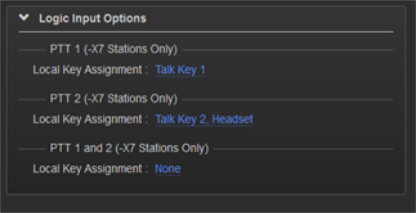
After clicking on a blue label, a selection dialog box will open to allow the assignment selection:
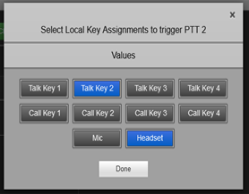
| Note: | The keys in this screen toggle on and off on a mouse click. |
Please contact your Clear-Com representative for further information about availability of the HKB-2X-X7.