
We'd value your feedback. Click here...
Using the RMK [Remote Mic Kill] Key
Use the RMK [Remote Mic Kill] key to:
Send a message to all connected HelixNet Partyline devices to deselect any latched (active) Talk keys.
Turn off any latched Talk keys on connected analog Partyline beltpacks and stations.
| Note: | The OPT key can be used in HelixNet 3.0 and above. The Remote Station must have a Role selected to use this function. To enable the key, navigate to the Roles page in the CCM, the browser-based configuration tool served by your device. |
To enable the OPT (RMK) key on a Remote Station:
-
Input the IP address of your device into the URL field on a browser. The IP address is found in the 4th screen on the front of your device: MENU > Networking > Preferences > IP address.
-
This takes you to the Overview page in the Core Configuration Manager (CCM). Navigate to Roles > Remote Station > Role > Station > OPT (RMK) Key in the CCM and select the option by clicking on it.
For CCM username and password see CCM password.
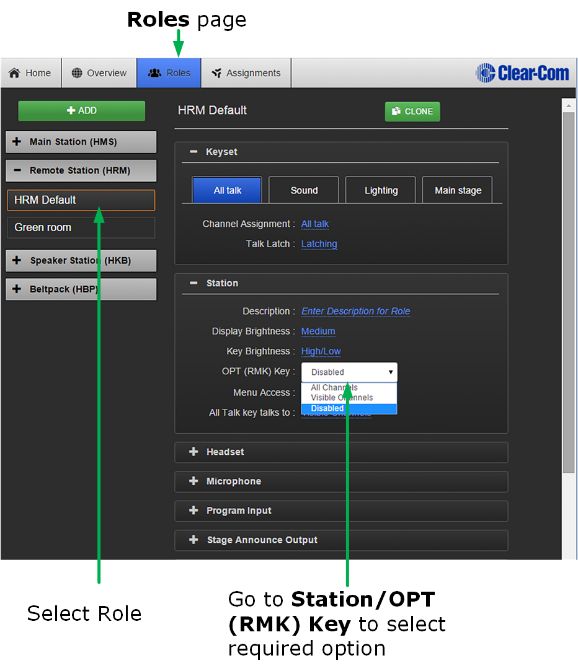
-
Select required option: All Channels to activate RMK on 12 or 24 Channels, Visible Channels to activate RMK on the Channels visible on your device only, or Disabled (default setting).
Enabling this option in the CCM takes effect immediately on your system, provided the Role is selected on your device. For more information on Roles see (link...)
| Note: | All Channels will turn off Talk keys on 12 (or 24 according to license) Channels. Visible Channels will turn of Talk keys on the four Channels you can see on the front of the device. |