Connecting a Virtual Client to LQ Over a Firewall
Virtual client traffic must be able to reach the LQ behind the firewall. Port forwarding rules must be created in your firewall and the LQ device must be given the external facing IP address and port. The LQ uses port 6001 (TCP/UDP) for virtual client traffic.
This example uses an Agent-IC mobile client but the same rules apply to Station-IC.
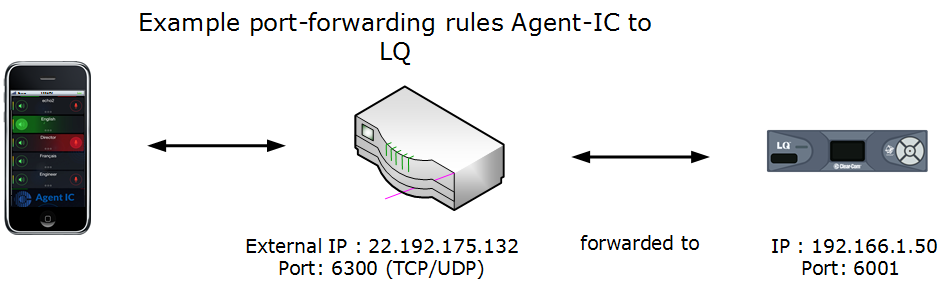
- Create a port forwarding rule within the firewall that forwards all Agent-IC TCP/UDP traffic to the LQ behind the firewall.
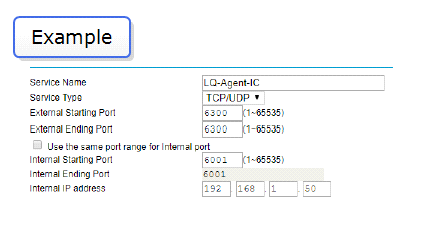
- Open the CCM (the browser-based management interface hosted by the LQ). Navigate to Device>Network.
- In the External Connectivity section, enter the external IP address and port as configured in your router/firewall.
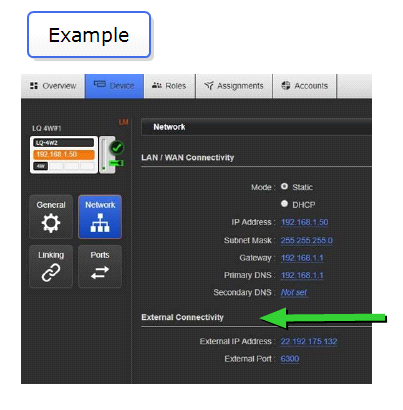
- In the CCM, create a Virtual Clients (Agent-IC or Station-IC) user account. Navigate to Accounts>Virtual Clients>and create new account.
- Open the Virtual Clients (Agent-IC or Station-IC) client application on your device. Navigate to Settings and enter the following connection information:
- Username (as entered in Step 4 above)
- Password (as entered in Step 4 above)
- LQ Server (the firewall external address as entered in Step 3 above: in this example 22.192.175.132)
- LQ port (your external facing port as configured in Step 3: in this example 6300).
Your Virtual Clients (Agent-IC or Station-IC) should now have connectivity to the LQ host from inside and outside the facility.
Using HTTPs
If you are using HTTPs, it is advisable to recreate the security certificate after Step 3. To do this, in the CCM navigate to Device>Network>Security and click the yellow Regenerate button (LQ 4.0 and above).
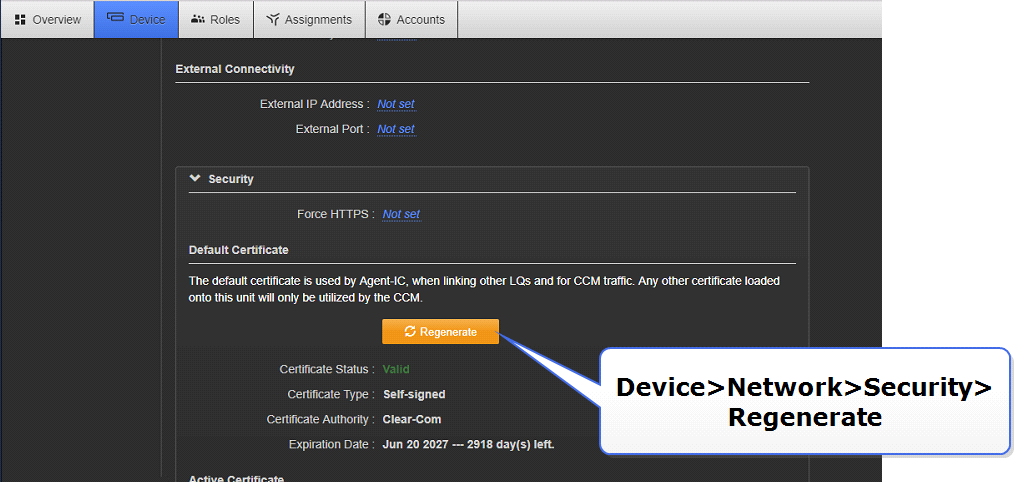
| Note: | If you are using LQ 4.0 and above you must reboot the device and re-enter the IP address to force the certificate to renew. |