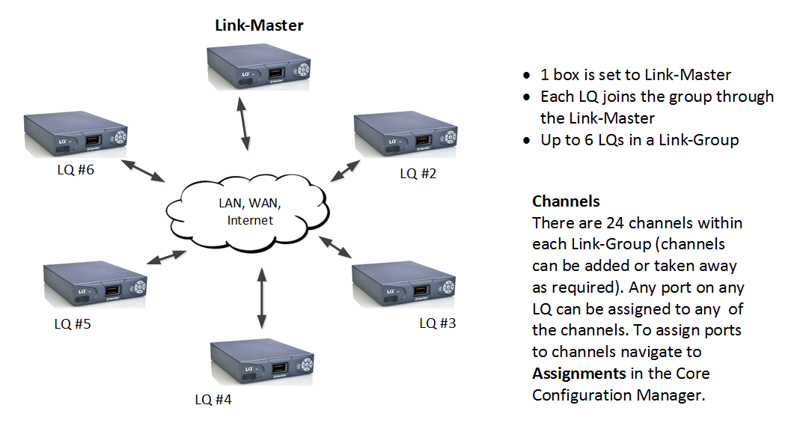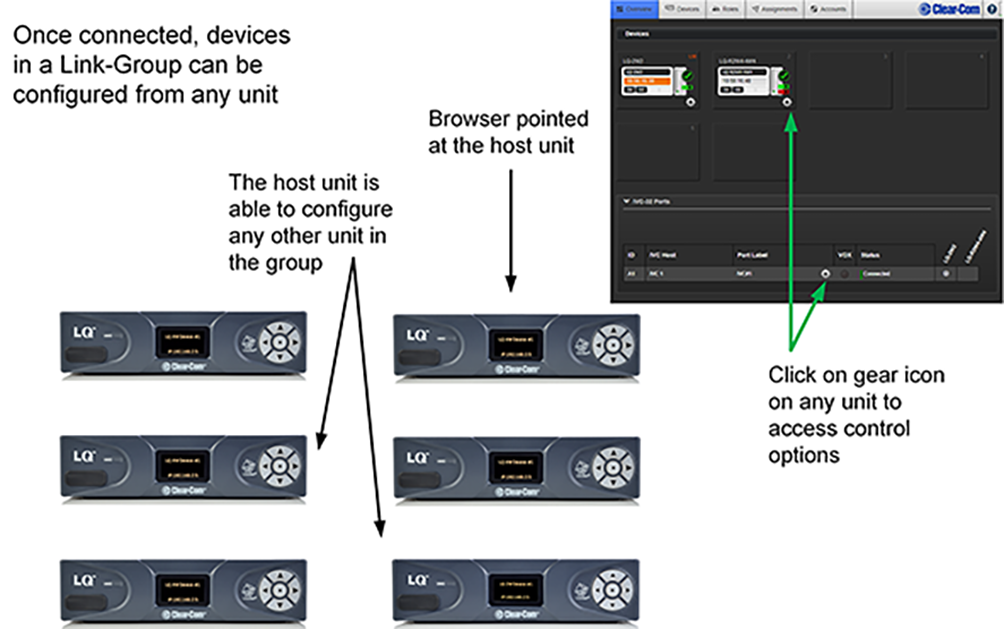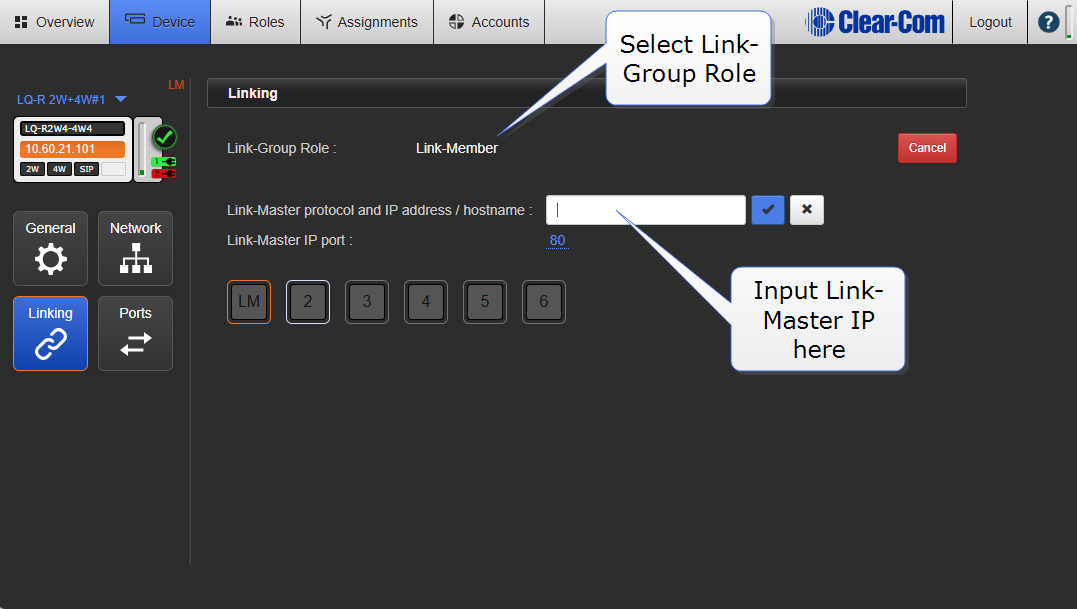Linking
In this page you can program a Link-Group. A Link-Group is a method for connecting LQ devices over LAN, WAN or internet so they share audio and data between them.
A Link-Group can contain LQ devices, HelixNet Main Stations (LQ 4.0 and above) and Gen-IC virtual intercom subscriptions (LQ 5.0 and above). A HelixNet Main Station cannot be in the same Link-Group as a Gen-IC.
From LQ 5.1 and up, a Link-Group is locked on the Link-Master. Before units can be linked to this group, the Link-Master must be unlocked. This is a security measure.
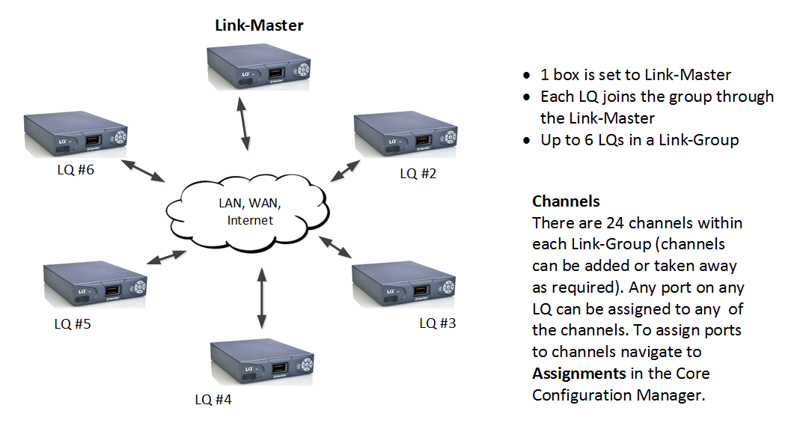
Devices can be seen and programmed from any device in the group.
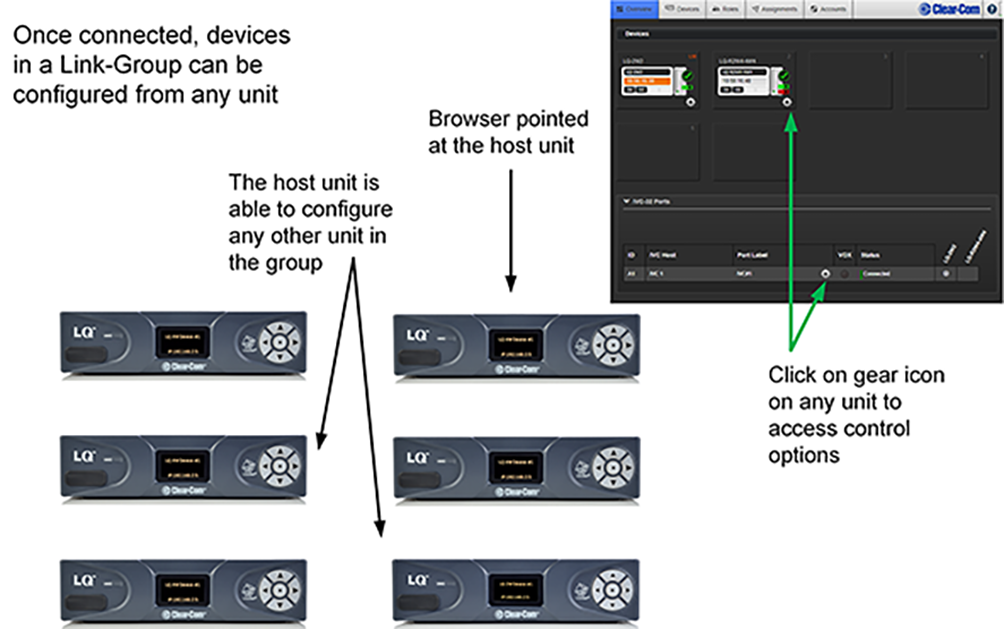
The Link-Master is responsible for synchronization and distribution of audio, Channel names and device availability throughout the Link-Group. Each group needs a Link-Master.
To create a group you must connect LQ member(s) to a Link-Master. Change this setting to Link-Member on the device to be connected to the master. When you change the role to Link-Member, you can then enter the Link-Master IP address here to link the devices. Find the device IP in the front menu screen of the device.
|
| Note:
|
If linking with a HelixNet Main Station, the HelixNet device must always be designated the Link-Master. |
|
| Note:
|
If linking with a Gen-IC instance, the Gen-IC must always be designated the Link-Master. |
|
| Note:
|
The Link-Master must be unlocked before linking is possible (LQ 5.1 and up). |
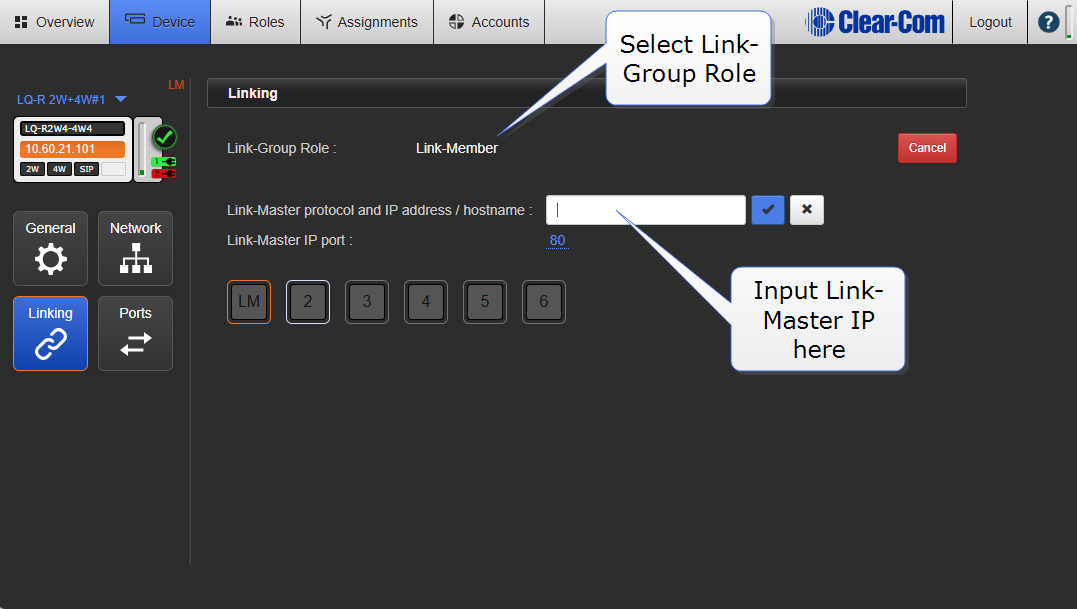
To take an LQ device out of a Link-Group, change it's role back to Link-Master here. This will disconnect the device from the group.
Related Links
About Linking
Creating a Link-Group
Close
Internet/NATed network (Default mode)
Use this setting whenever the network you are using crosses firewalls. This is the default mode and will work with all networks. However, it requires more processing power of the LQ device and may affect latency.
LAN/WAN network
Use this mode when using LQ in a private network. It uses less network and CPU resources and gives better latency than the default.
Close
Enter the Link-Master IP address to link a device to a group. You only see this field when the device is set to Link-Member.
See Creating a Link-Group for step by step details.
If connecting over firewalls, this will be the Link-Master's external (public) IP address and the port mapped to TCP port 80 at the firewall.
See About Linking for port forwarding details.
Related links
Internet Connectivity
Close