How do I link an LQ device to HelixNet Main Station (HMS)?
Linking an LQ to an HMS follows the same procedure as linking LQ units in a Link-Group. The LQ manual, available from the Clear-com website gives and overview of linking.
Devices must be connected to the same network and able to see each other across the network.
To link devices:
- In a browser, open the Core Configuration Manager (CCM) of the HMS. Navigate to Device>Linking.
- Designate the Link Group Role of the HMS as Link-Master
- Open the CCM of the LQ unit. Navigate to Device>Linking.
- Designate the Link Group Role of the LQ unit as Link-Member
- To link units, give the Link-Member the IP address of the Link-Master and click the blue check mark.
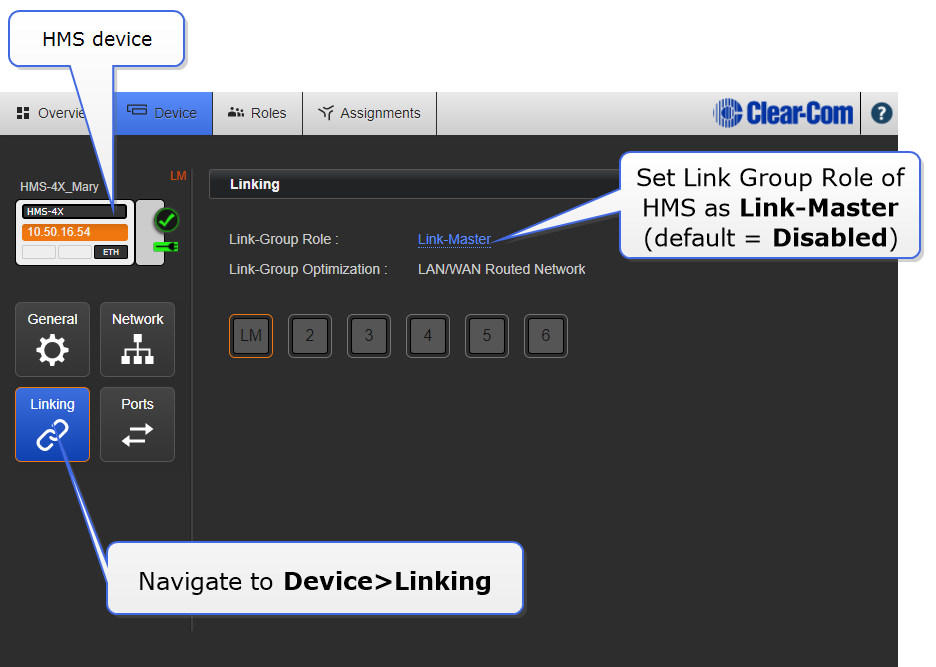
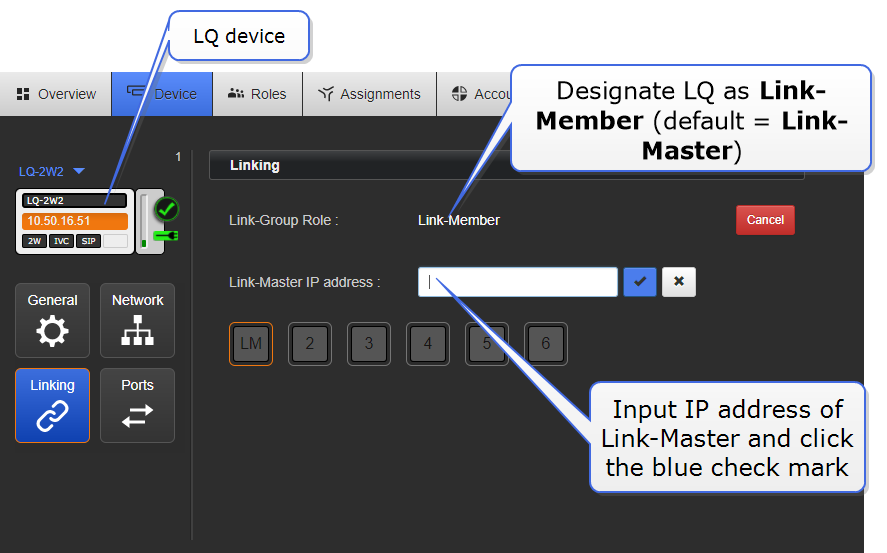
| Note: | The HMS must occupy slot 1 in the Link-Group. This is the default setting. |
| Note: | The Role settings of the LQ unit is over-ridden by that of the HelixNet master when devices are linked. |
| Note: | The Link Group Role status of the HMS is set to Disabled by default. This stops the device from broadcasting its DNS to the network. The device is not visible to other devices on the network while Link Group Role is disabled. |