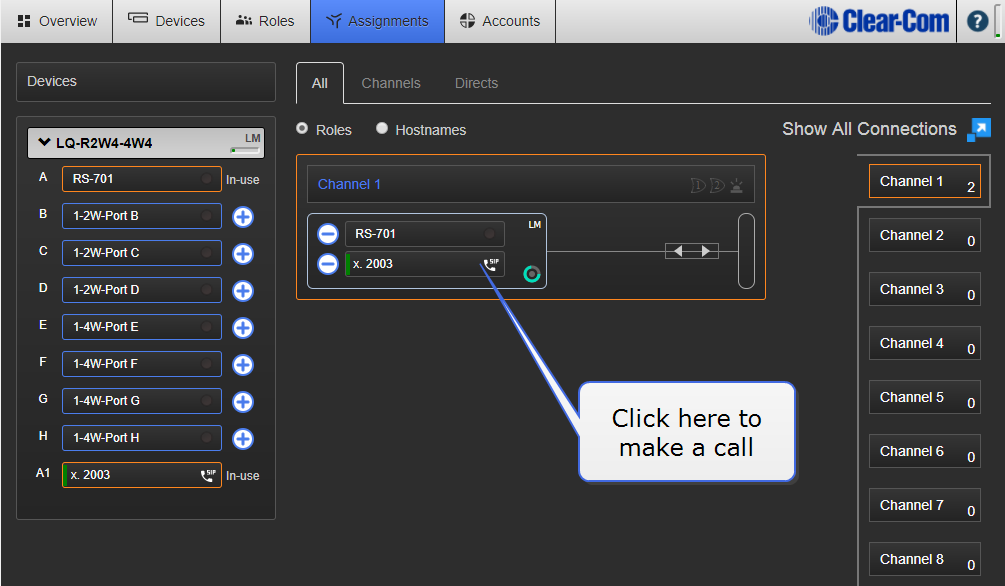Program LQ-SIP Standalone
-
Required extension numbers must be set up on the SIP server before you begin. Refer to your SIP server documentation.
- Open the Core Configuration Manager (CCM): input the IP address of the LQ unit (found in the device front panel screen) into the address field of a browser that is on the same network as the LQ unit.
-
For more detailed information on physically connecting devices, see Chapter 4. Basic set up (LAN) in the LQ user manual.
- If you don’t have, or have not yet activated a license for SIP, you will not be able to generate SIP ports in the Accounts page of the CCM.
- For device username and password see The CCM Password.
- The LQ device must be connected to the same network as the SIP server. The LQ unit must be able to see (contact) the SIP server. See your network administrator you have any connectivity problems.
- Connect the external 4-wire, 2-wire Partyline or radio to a port on the back of the LQ unit.
- Open the CCM. Navigate to the Accounts page and register SIP client(s).
- Navigate to the Assignments page in the CCM and put the SIP enabled port and the external port together in the same Channel.
Putting the two interfaces together in a Channel connects and routes audio in a Partyline (conference) setup.
|
| Note:
|
Each LQ-R unit supports up to 24 ports: 8 hardware ports, 8 SIP ports and 8 virtual ports. Agent- IC and I.V. Direct/IVC ports are considered 'virtual ' ports. Virtual ports can be used in any combination up to 8 in total. |
Close
|
| Note:
|
The SIP enabled port MUST be put in a Channel before you can make and accept calls. |
- Accept incoming calls:
- If an external user (for example x.2005) dials into the LQ-SIP line then the LQ unit will auto-answer and establish the call. Audio will then pass between all members of the Channel associated with the SIP line.
- The CCM will show the incoming caller number.
- The CCM user can hang up the call by selecting the phone icon and hanging up.
- Use the CCM to dial out:
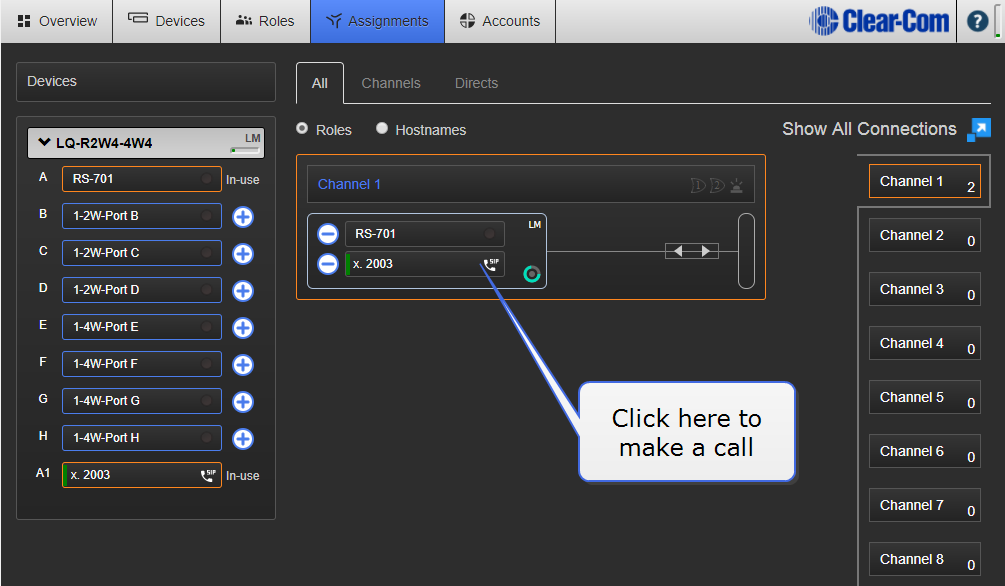
- Type in the dial-out window the phone number or address of the telephoneline/extension you want to reach.
- Once the call is established, audio will pass between all members of the Channel associated with the SIP line.
- The CCM will show the dialed phone number.
- The CCM user can hang up the call by selecting the phone icon and hanging up.
|
| Note:
|
SIP calls can also be hung up (ended) from the LQ device front panel menu. |
|
| Note:
|
You can define as many SIP clients as you need, but only 8 can be registered (connected to an LQ device) at any one time. |
|
| Note:
|
SIP line connection status bars: green; connected, yellow; connecting, connections pending. |
|
| Note:
|
You will see a VOX light in the Assignments page. This lights green when audio is coming from a port. |
Close
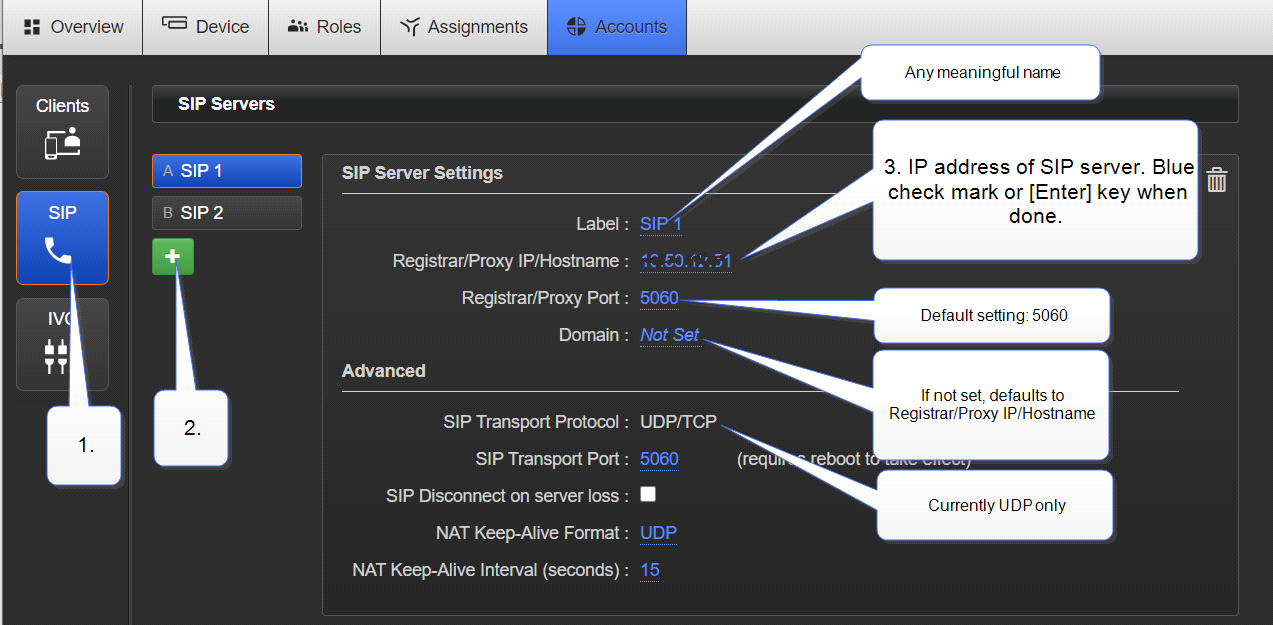
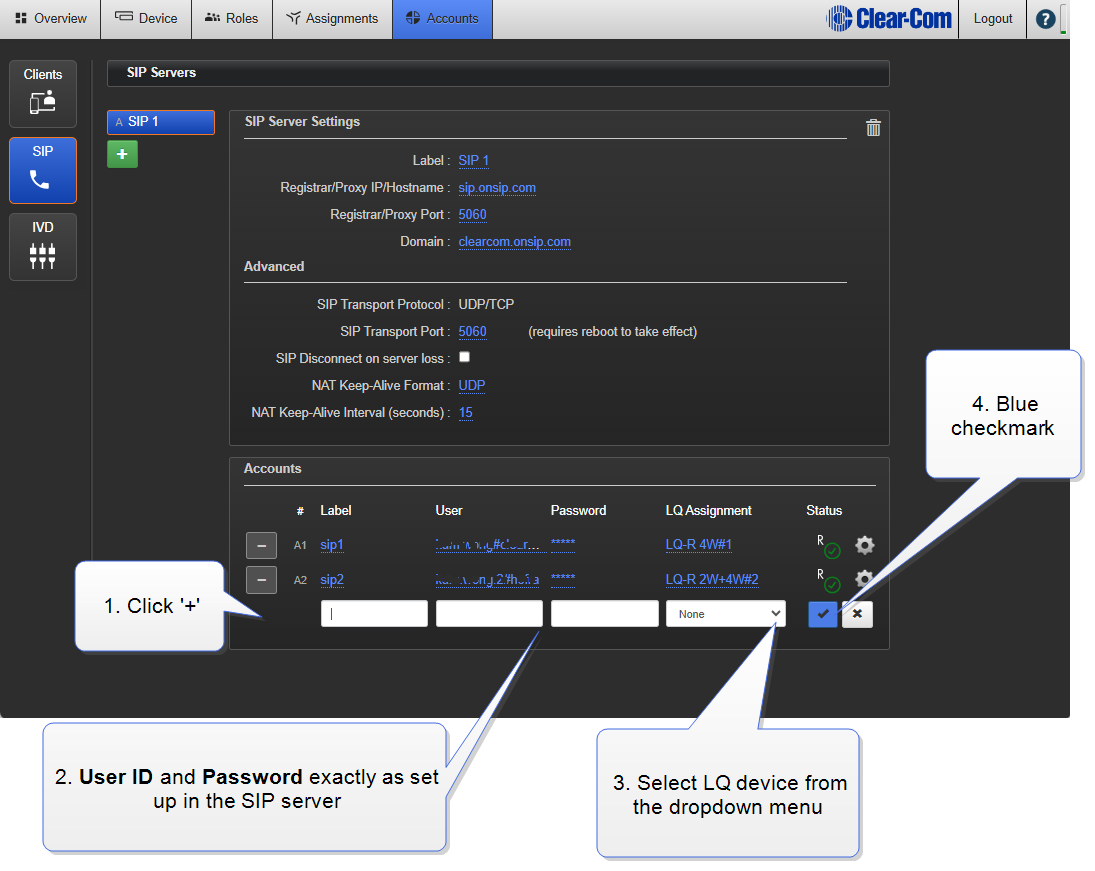
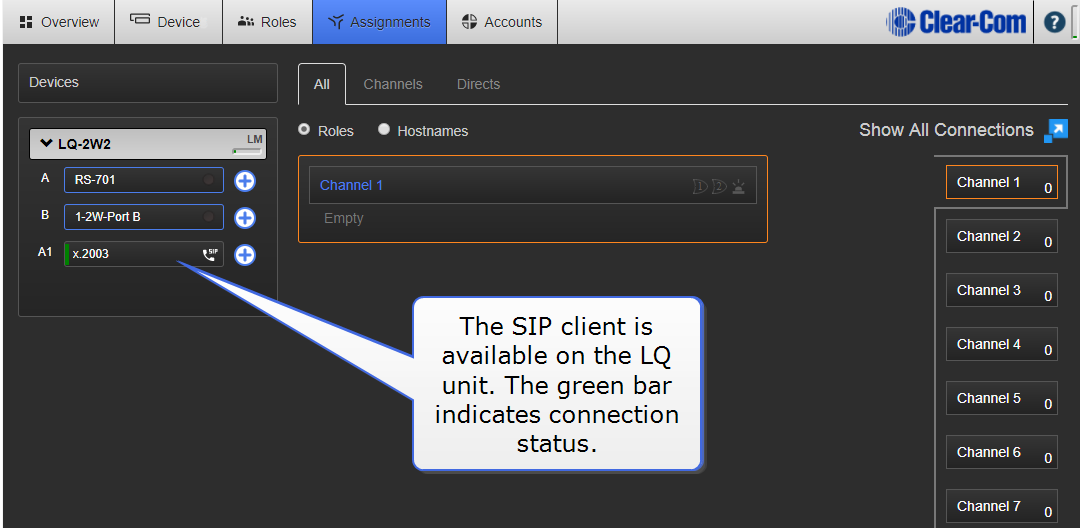
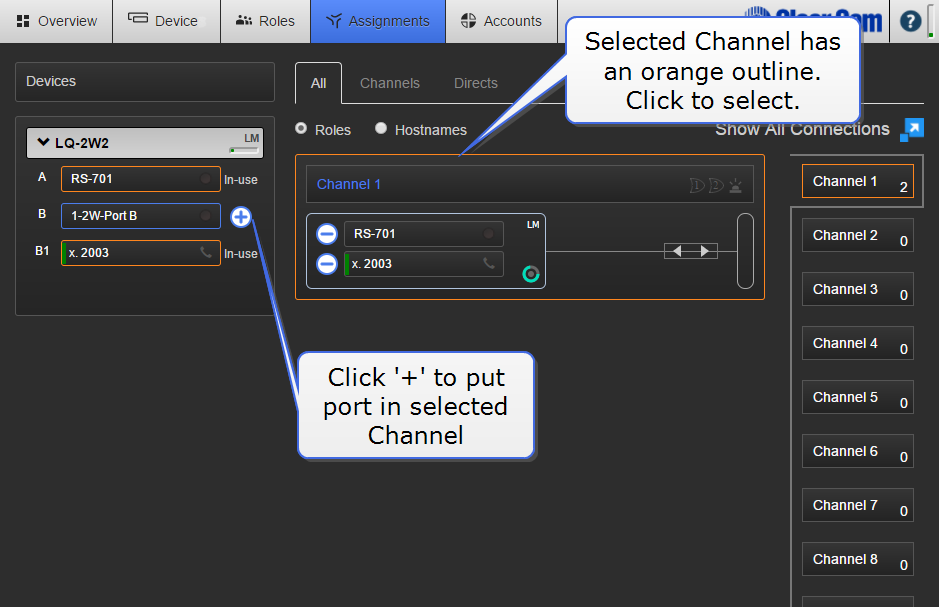 Audio sources are now connected in a Partyline (conference) setup. You can dial into Channel 1 from an external phone and dial out from Channel 1 using the CCM.
Audio sources are now connected in a Partyline (conference) setup. You can dial into Channel 1 from an external phone and dial out from Channel 1 using the CCM.