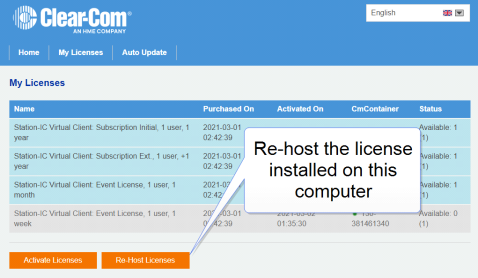Installing CodeMeter (License Manager)
-
Download Station-IC from the Clear-Com website. Station-IC will open in demo mode.
-
Install the license manager (CodeMeter) by clicking the install icon. CodeMeter runs in the background on your PC, holding your licenses.
Note: After CodeMeter is installed, the install icon is no longer visible.
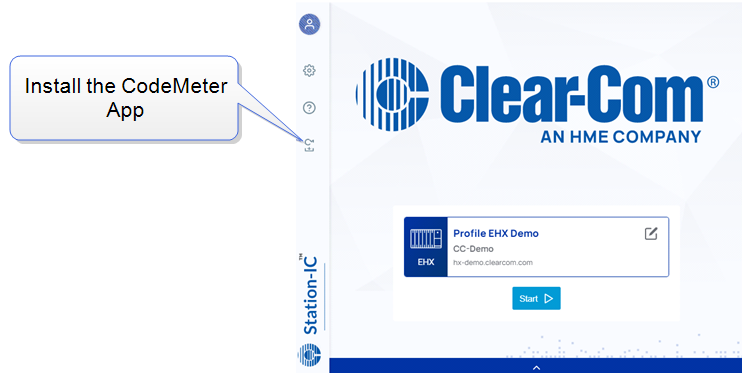
Installing and Applying Licenses Online (Recommended)
-
Once CodeMeter is installed on your computer, go to Settings in Station-IC and launch License with Ticket ID. (Trial Code is for factory service use only).
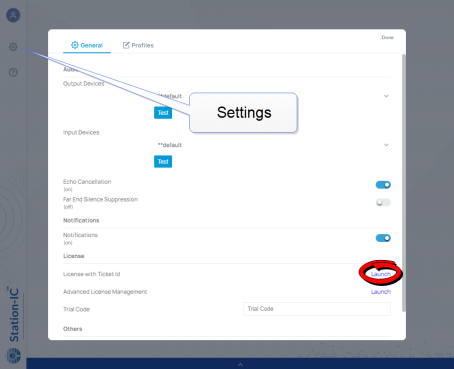
-
The online WebDepot opens. Copy and paste your Ticket ID, and click Next.
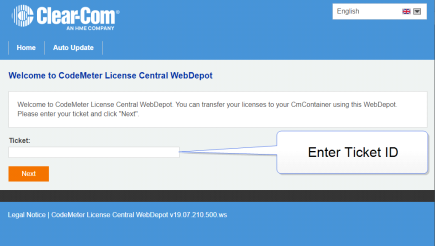
-
You will see the purchased licenses available to you on the license ticket. These licenses are managed by the WebDepot. Press Activate Licenses. Select the license(s) you wish to install on your computer, then select Activate Selected Licenses Now. Following the license transfer, Station-IC will be licensed and no longer in demo mode.
Re-Hosting a License
A license can be removed from a computer and returned to the license ticket using the WebDepot where it will be available to install on a different computer using the steps outlined above. The license ticket can then be used for another computer. To re-host a license go to Settings>Launch with Ticket ID (step 3). You will need your Ticket ID to do this.