Configuring an LQ Profile
To Configure an LQ Profile:
-
Click on the Settings icon,
 The Settings dialog screen appears.
The Settings dialog screen appears. -
Ensure that the Profiles tab is selected:
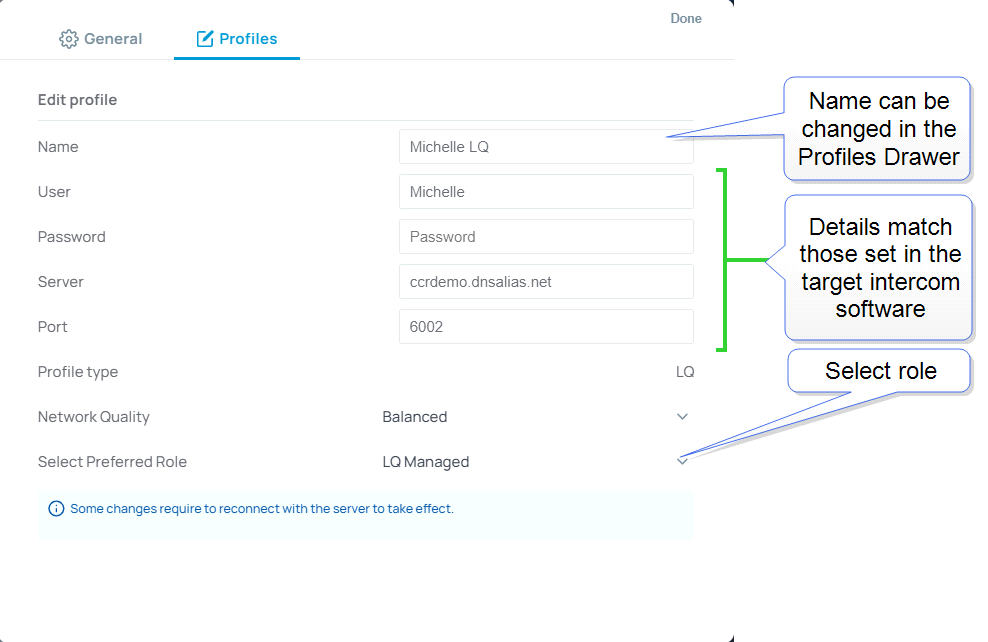
-
Edit the settings as required by the host intercom system.
-
Select a role, and then select Done.
| Note: | The role can be fixed by the LQ CCM interface. In this case, you will not be able to select a role as it will be allocated automatically by the host intercom system. |
Once you have accessed the system, a user selectable role is indicated by a star in the Station-IC keysets screen:
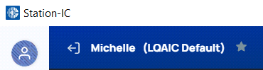
| Note: | If the role for your intercom client has been configured as fixed in the LQ CCM, you cannot select a different role. If you try to select a different role, you will see an exclamation mark in a triangle next to the role selection drop-down. This indicates that the role you have tried to select will not be applied to Station-IC. |
| Network type | Description/comments |
|---|---|
| High | LAN only |
| Balanced | LAN or WAN |
| Low | Internet |
Example LQ CCM Configuration
Configuration is required in the host intercom software. This section gives a brief overview of configuration details.
User credentials are configured in the Accounts page of the LQ CCM:
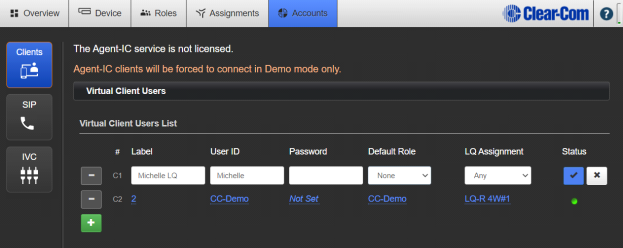
For more information on setting up the host system for Station-IC see:
-
The Station-IC Knowledge Center (https://www.clearcom.com/station-ic-knowledge-center)
-
The LQ Series User Guide available from the Clear-Com website.