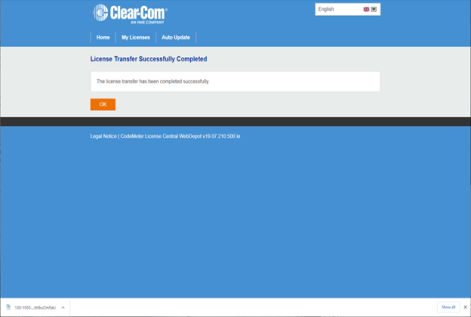Installing and Applying Licenses (file-based)
If your computer does not have internet access, it is possible to transfer the licenses using a license file exchange. You will obtain a container for the license files from CodeMeter, installed on the computer that needs to be licensed, and load it with a license from the license ticket using the WebDepot.
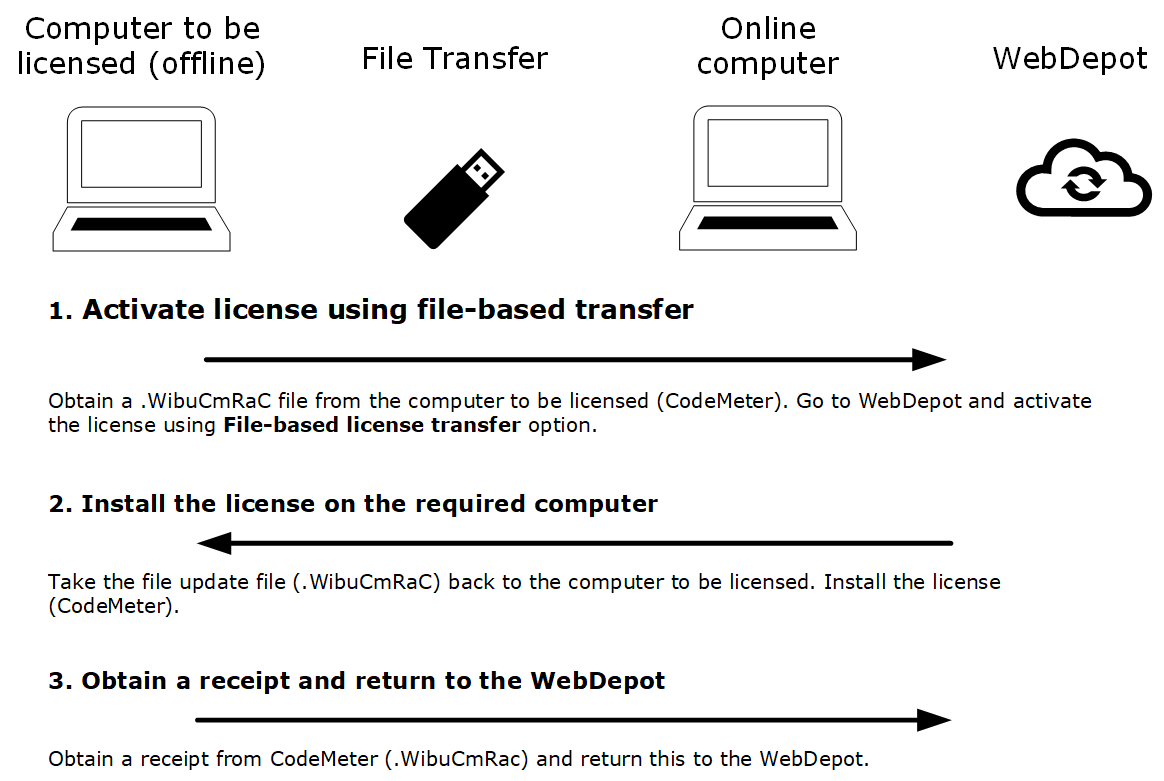
-
From CodeMeter Control Center, click License Update.
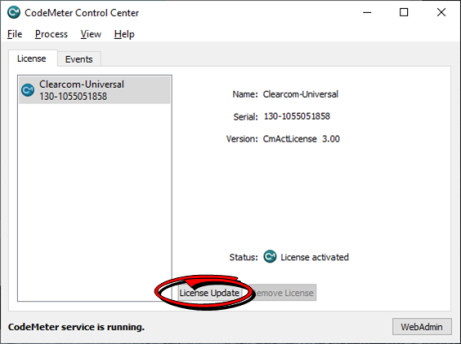
-
Click Next.
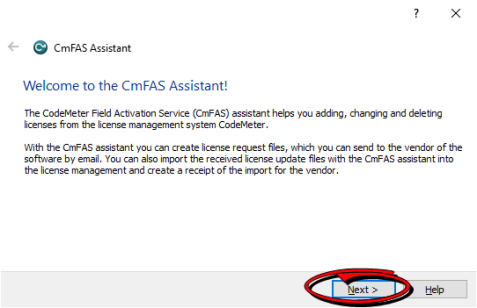
-
Select Create license request, and then click Next.
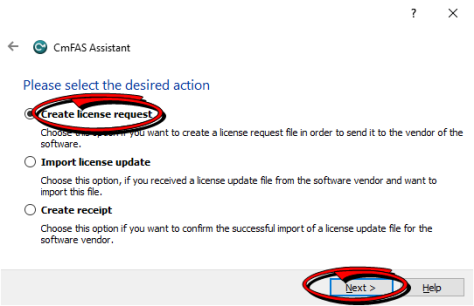
-
Navigate to a location where you want to save the file. Click Commit.
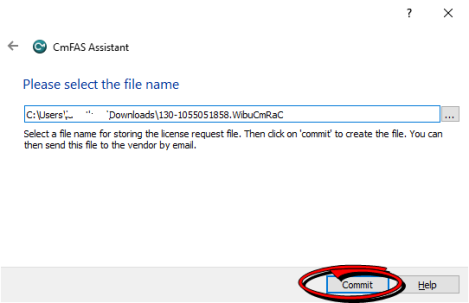
-
Click Finish.
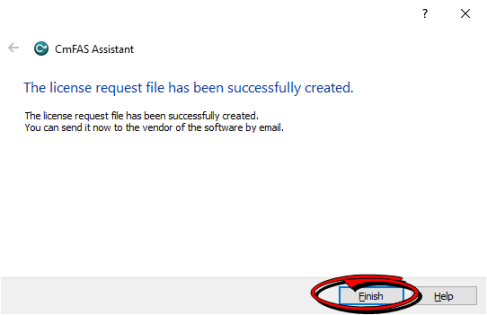
-
Enter your Ticket in WebDepot, and then click Activate Licenses.
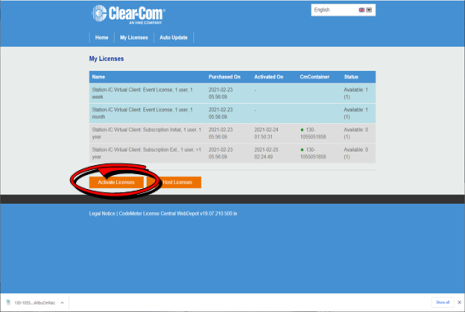
-
Click File-based license.
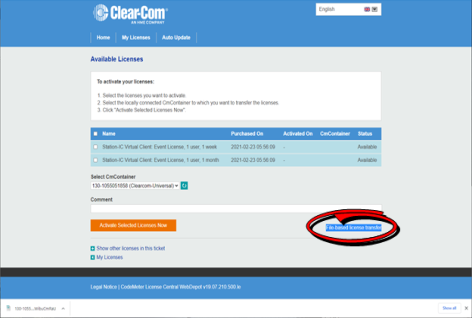
-
Select the license you want to activate, and then click Choose File.
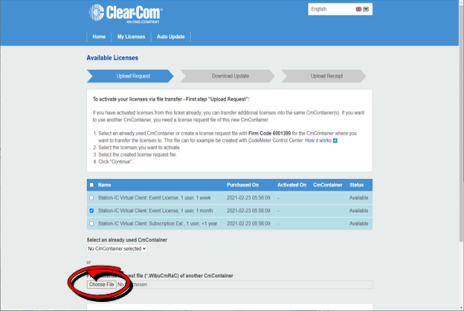
-
Select the .WibuCmRaC file that you saved earlier.
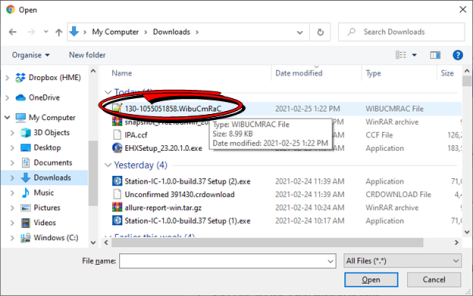
-
Click Start Activation Now.
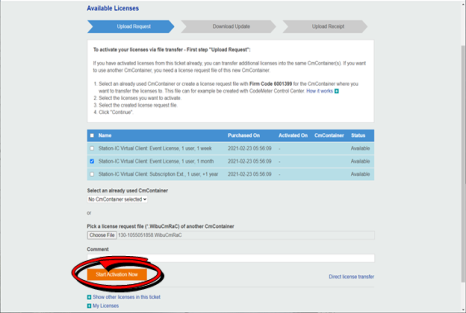
-
Click Download License Update File Now.
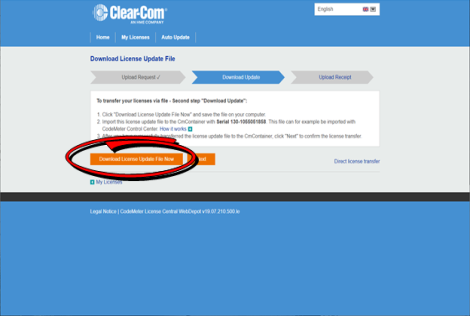
-
Click Next.
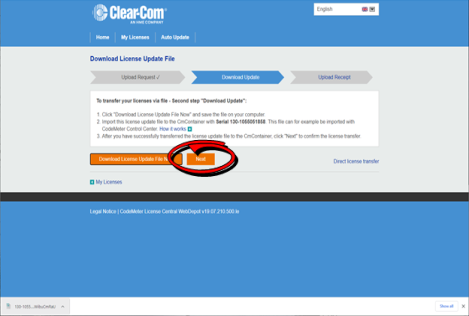
-
From CodeMeter Control Center, select Import license update, and then click Next.
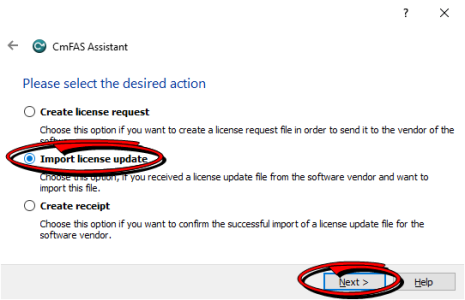
-
Select the .WibuCmRaU file that you downloaded in step 9, and then click Commit.
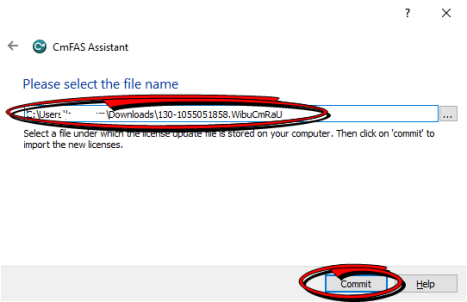
-
Click OK.
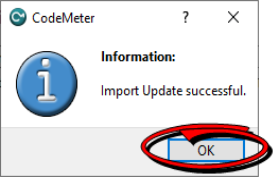
-
Click on the highlighted link.
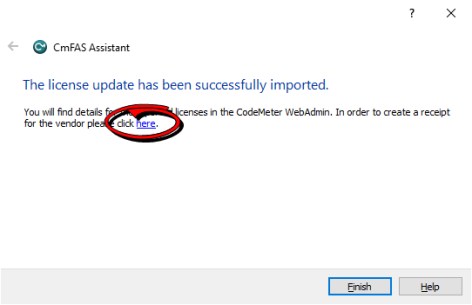
-
Save this new .WibuCmRaC file, and then click Commit.
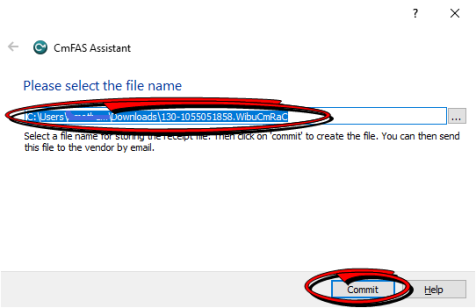
-
Click Finish.
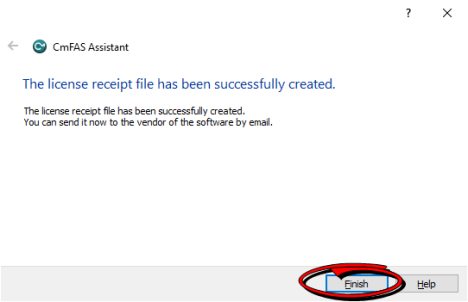
-
From the WebDepot Control Center, click Choose File and pick the last .WibuCmRaC file. Click Upload Receipt Now.
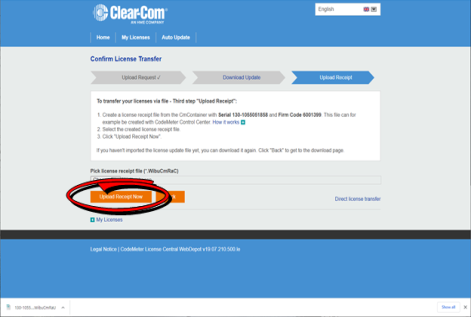
-
A final confirmation screen appears.