Adding two extra IP channels
This is typically used if you want to configure two extra IP channels to connect to a 4-wire interface, or to an analogue or digital partyline.
This configuration requires a cable assembly. Clear-Com support can assist in the sourcing of this and similar cables.
To add two extra IP channels:
- From the EHX software, navigate to Cards and Ports > IVC-32 > Port Function and add the V-Series Panel. The following screen appears:
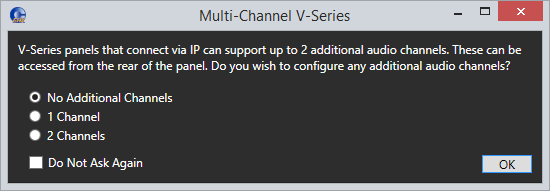
- Select 2 Channels. Two ports labeled Hosted Direct appear under the V-Series Panel.
- The Audio Mixer settings automatically set the default layout for one extra IP channel.
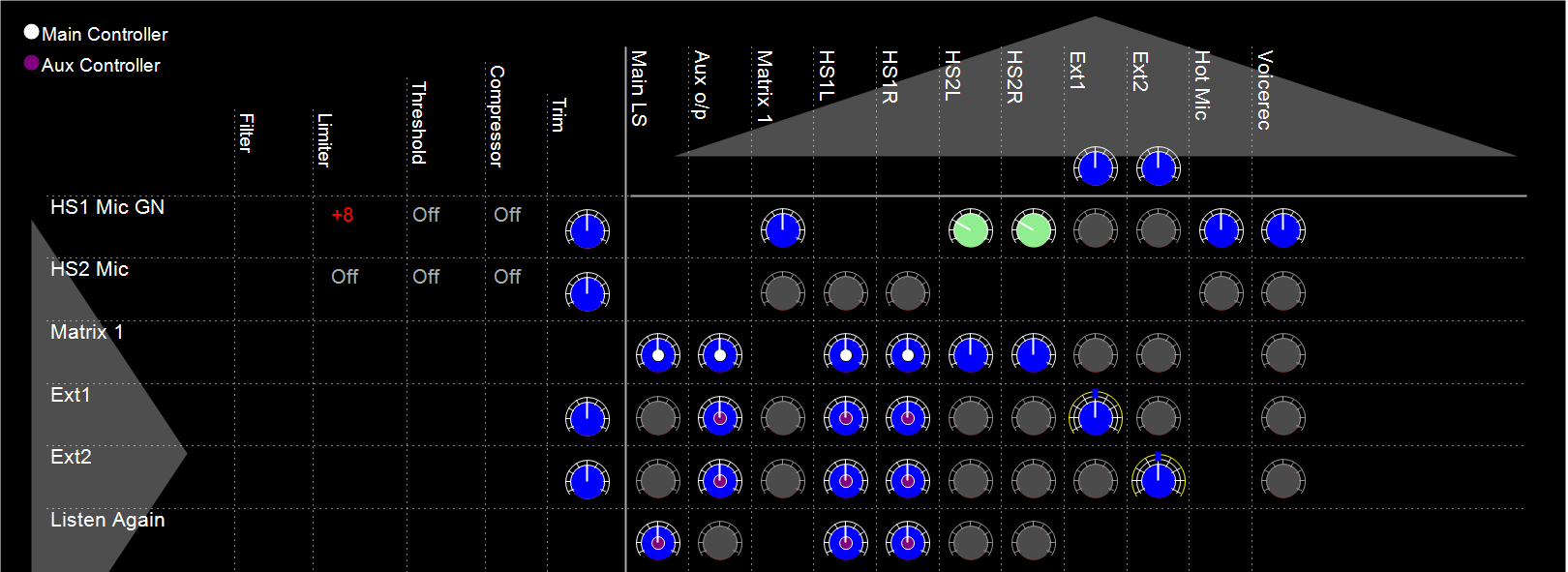
Matrix 2 and Matrix 3 are the additional IP connections to the E-IPA or IVC-32. The default mixer settings when two additional channels are selected are to route Ext 0 to/from Matrix 2 and Ext 1 to/from Matrix 3. This routing can be changed using the Audio Mixer. For more information about the Audio Mixer, see the Eclipse HX Configuration Software User Guide.
Note: If required, you can change the default settings. See Advanced multi IP channel configurations.
- Connect the V-Series Panel Matrix EXT0 port to the one of the endpoint devices using an RJ-45 crossover cable.
- Connect the third-party cable harness as follows:
- Male DB-25 connector to Control on V-Series panel
- Female DB-25 connector to Aux.Audio on V-Series panel.
- The pinouts for this connector are shown on the next page.
By default, the extra IP channels are configured as Direct, which is used for a 4-wire connection. You can change this to make it suitable for a different application.
- In the EHX software, Navigate to Cards and Ports, and select the added IP port.
- From the right-hand side of the window, select Basic Options.
- From the Module Application list box, select from
- Partyline – to connect to an analogue partyline by using the CCI-22 Interface Module.
- Two-Way Radio – to connect to a third-party two-way radio system by using the FOR 22 Interface Module.
- Direct – to connect to a 4-wire interface.
- HelixNet – to connect to the digital HelixNet partyline.
By default, the extra IP channel is configured as Direct, which is used for a 4-wire connection. You can change this to make it suitable for a different application.
A partyline, two-way radio or HelixNet interface connected to EXT 0 in this way provides the same functionality as the same interface connected directly to an MVX port, for example; call signaling, Tx and Rx, in the case of the Partyline port application setting.
With this default mixer setting FOR-22 or CCI-22 can be connected to EXT0 and EXT1. This setting supports both Call signaling and/or PTT signaling to the external device.
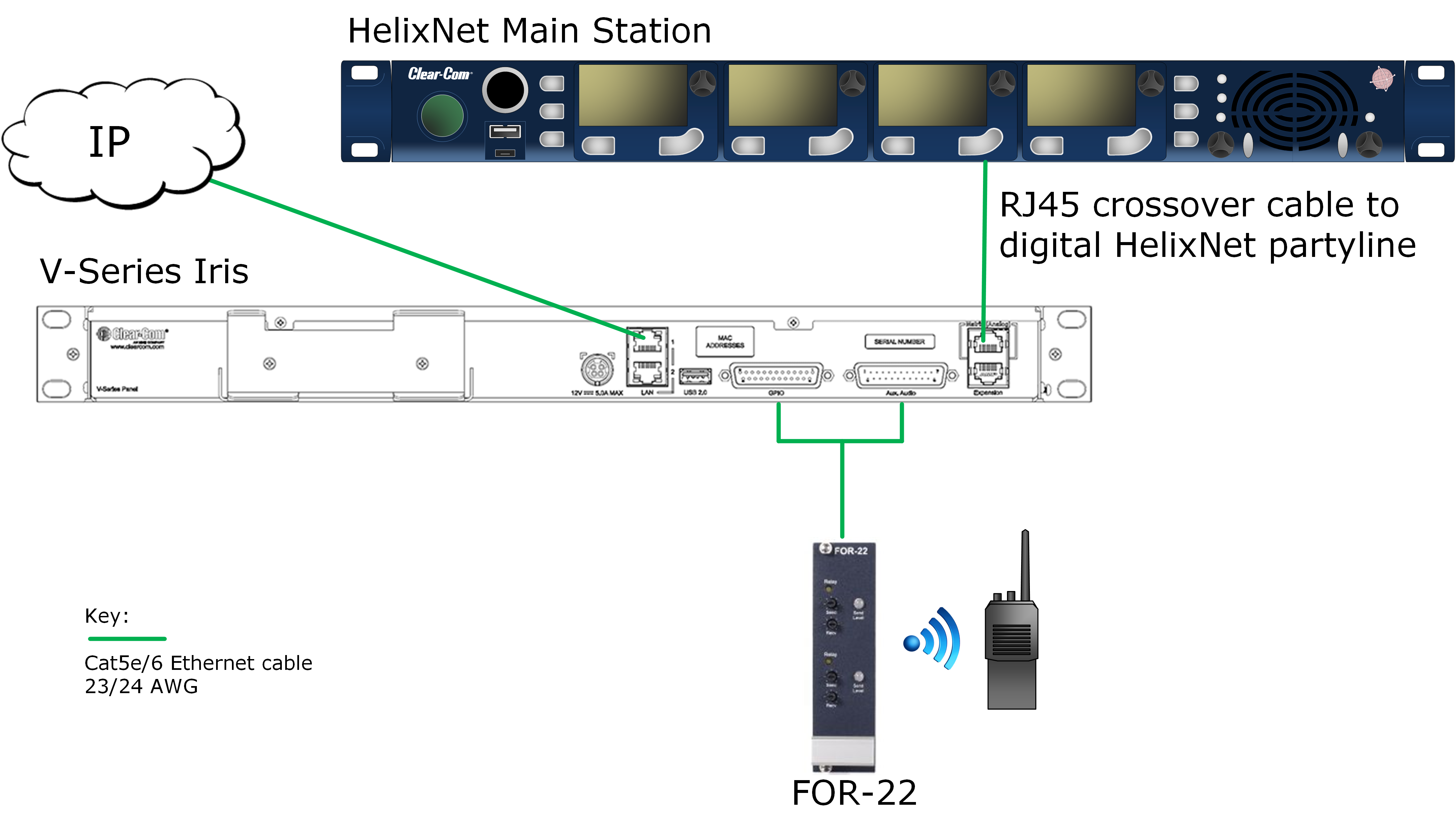
Example of cabling for a system using auxilliary audio