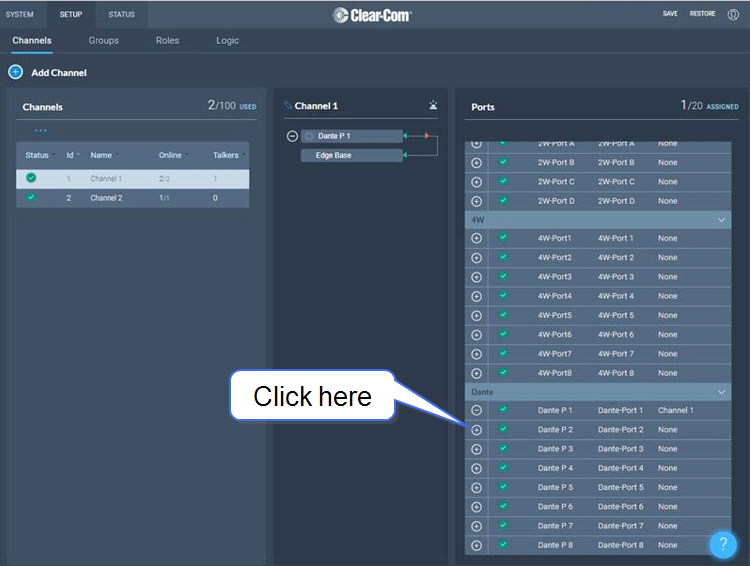Using Dante Systems
To configure Dante you must be familiar with the Audinate Dante Controller, available from the Audinate website.
Before configuring the connection in the Dante Controller, you must determine which of the 4 LAN connectors on the Base Station you wish to use for Dante network traffic.
| Note: | The PC running the Audinate Dante Controller must be connected to the Dante network. |
| Note: | The Dante connection on the Station supports Dante and Dante AES67 audio interfacing. |
Determining which LAN connector you wish to use for Dante must be done in the CCM. Navigate to Hardware > Host . Under the Network tab, select the port for Dante. This port will default to a DHCP setting. If you wish to configure a static IP address you must do this in the Dante controller.
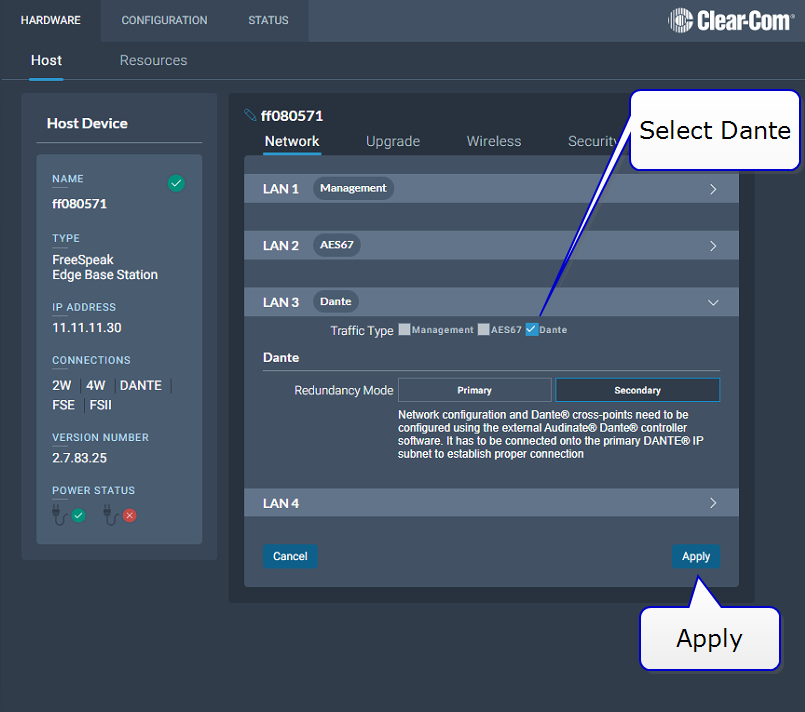
| Note: | LAN 3 and 4 are for use with an SFP module (either fiber or RJ45 ). |
| Note: | You must have sufficient licensed ports; each Dante channel consumes one licensed port. |
LAN connectors can be configured in any way you wish, but the CCM enforces that you can not configure IP transceivers (AES67) and Dante traffic on the same network. This is because AES67 network traffic has defferent timing requirements than Dante network traffic for FreeSpeak IP transceivers.
Dante IP configuration is configured in the Dante Controller.
In the CCM, navigate to Hardware > Host > Network and configure Dante on the LAN connector you wish to use for Dante connections.
Connect a cable (Cat5/6e or fiber) to the LAN connector that is designated for Dante. Connect the other end to a switch on your Dante network.
Open the Dante Controller and check that the network interface details are correct.

Check network and connection details under the Status > Host Device tab in the CCM.
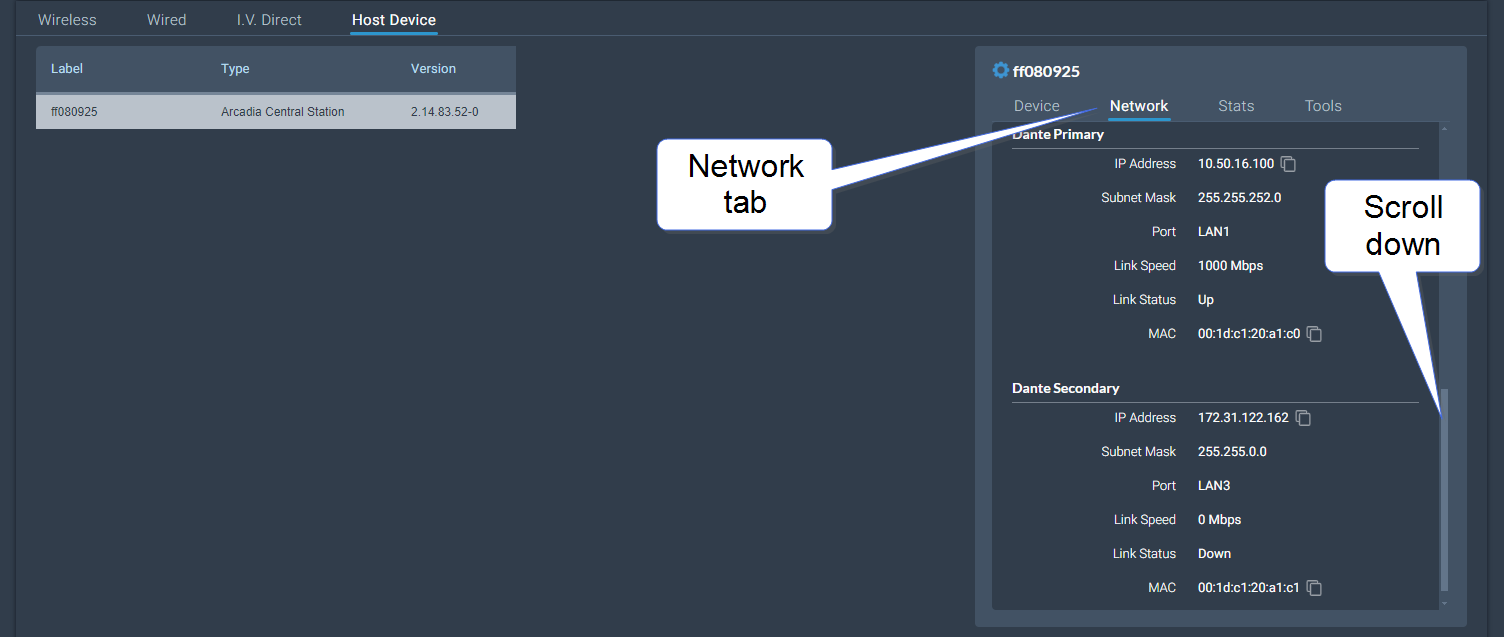
Details can also be viewed in the Dante Controller.
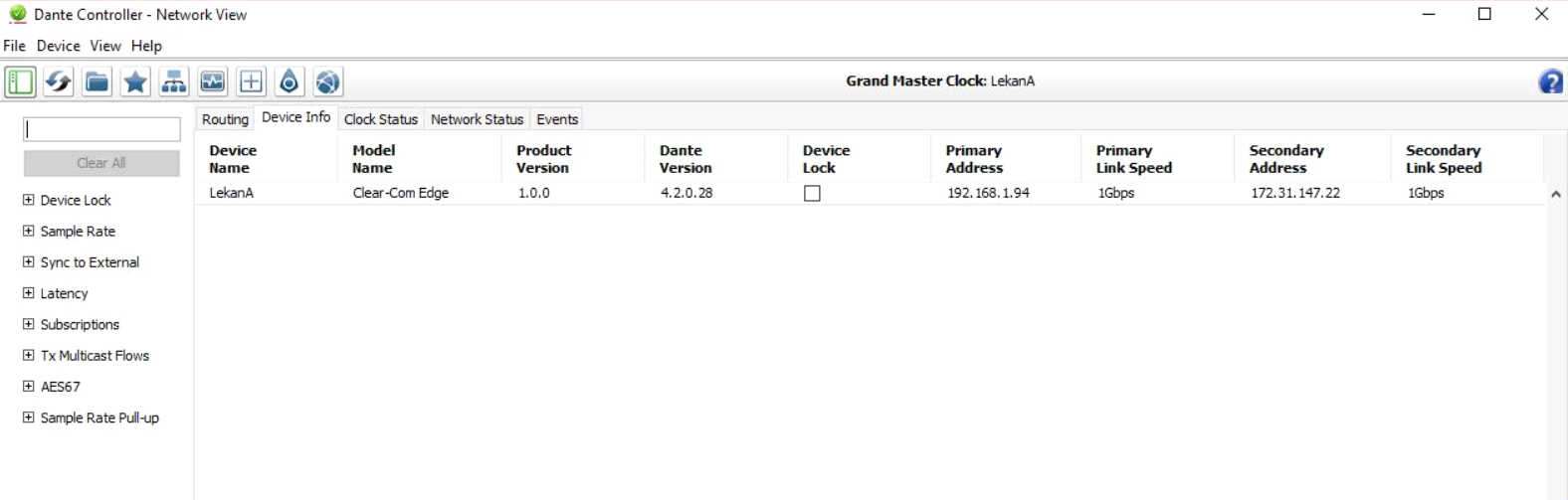
In the CCM navigate to Hardware>Resources>Dante Ports and add Dante ports. Give the new ports a suitable label.
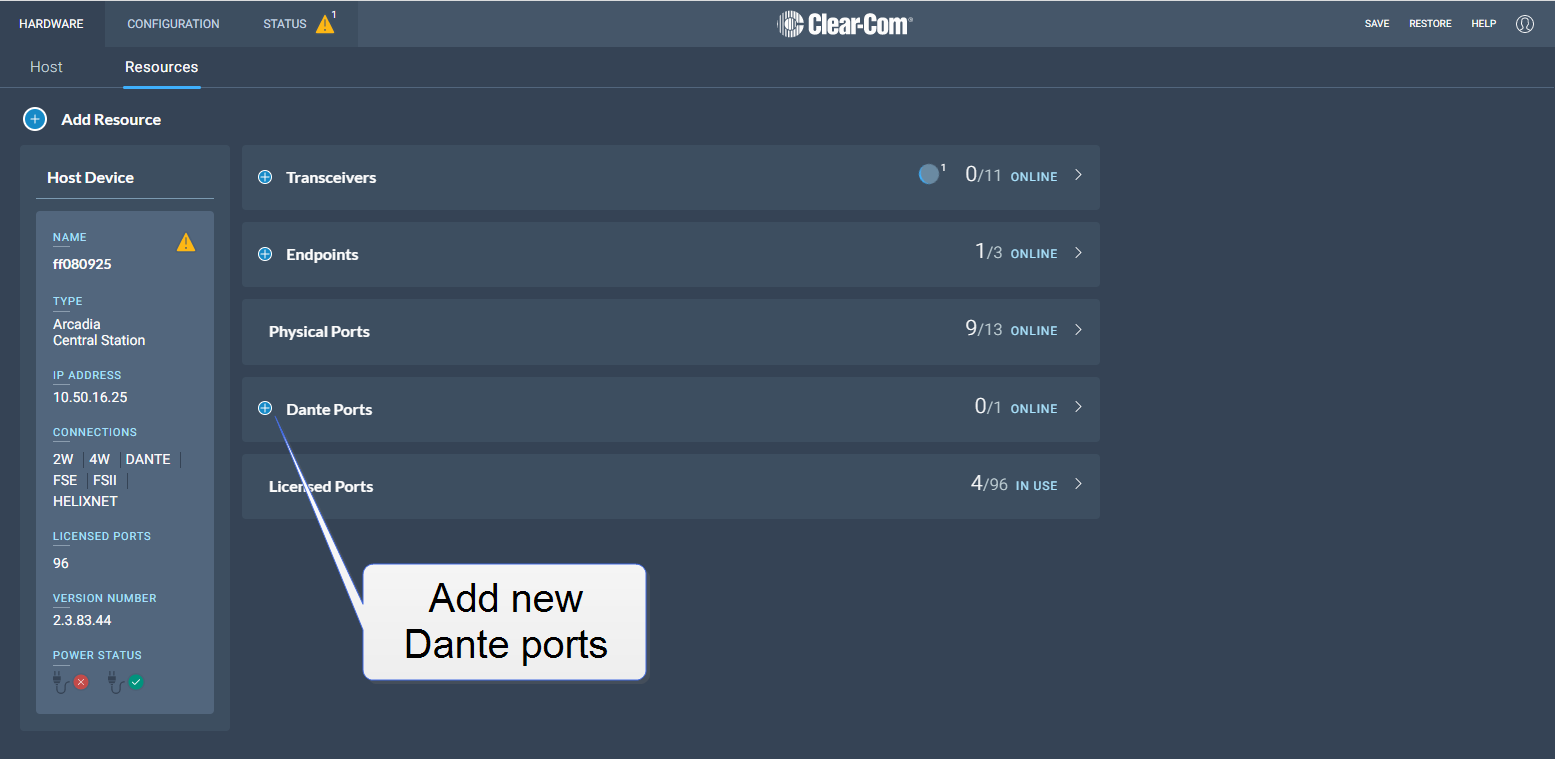
Route the channels as required in the Dante Controller.
You will see available Dante ports in the Configuration page of the CCM. These ports can be assigned to channels on the Base Station in the usual way.
Select the required channel click the + icon next to the port.