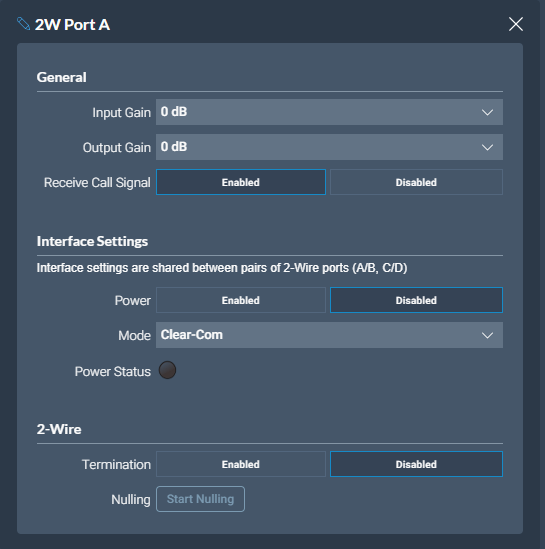Introduction to 2-Wire Systems
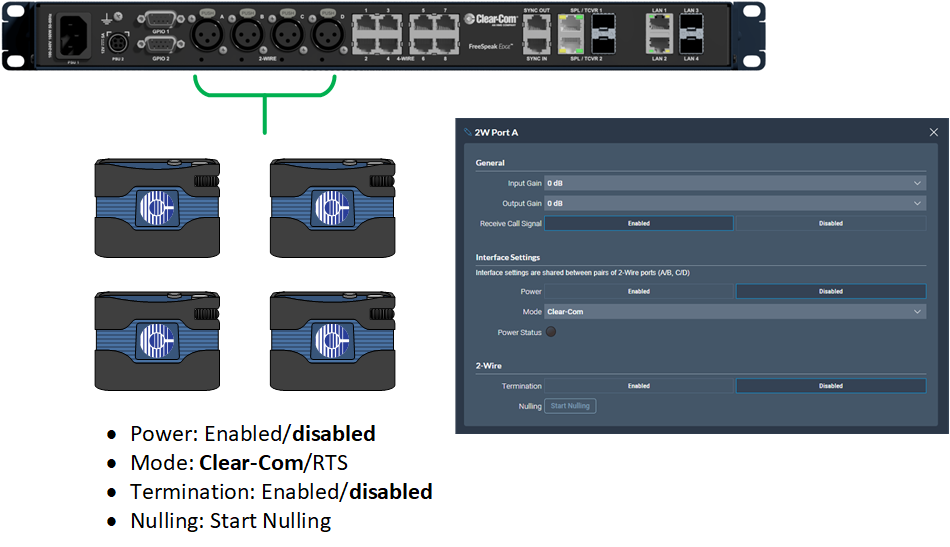
When connecting 2-wire equipment the following applies:
Terminate
2-wire partyline circuits must be terminated once on the line
Do not terminate on more than one device in the system
Enable/disable the termination. Default setting: Disabled
The Station default setting assumes the 2-wire partyline is nulled elsewhere in the system (i.e. at a partyline main station or power supply)
Line termination is set in the CCM only. To do this, in the CCM navigate to: Hardware > Resources > Physical Ports. See below
Power
2-wire partyline beltpacks can be powered by the Station 2-wire ports. Quantity of beltpacks and length of cable are variables, dependent on the type of devices and existing cabling
To calculate what will work best in your circumstances, see the Encore Partyline Power Calculator, available from the Encore Knowledge Center
Enable/disable the partyline power. Default setting: Disabled
The Station default setting assumes the 2-wire partyline is powered elsewhere in the system (i.e. using a partyline main station or power supply)
These functions can be set either in the 2-wire port settings page of the CCM or from the front panel menu on the Station
Null
2-wire null serves the purpose of isolating audio that goes to the 2-wire partyline from the Station from the audio that comes from the 2-wire partyline to eliminate undesirable echo. The null is trained to the properties of the partyline cabling and equipment connected to the Station and varies depending on the setup
Keep the following in mind for nulling:
Microphones on the 2-wire partylines should be unlatched
RMK before initiating the Null process
Ensure the 2-wire partyline is not in use
Null again if equipment or cabling is changed on the 2-wire partyline
Assign
2-wire port may need to be assigned to channels or role keys as appropriate
To configure 2-wire port settings in the CCM navigate to: Hardware > Resources > Physical Ports > (select port) :